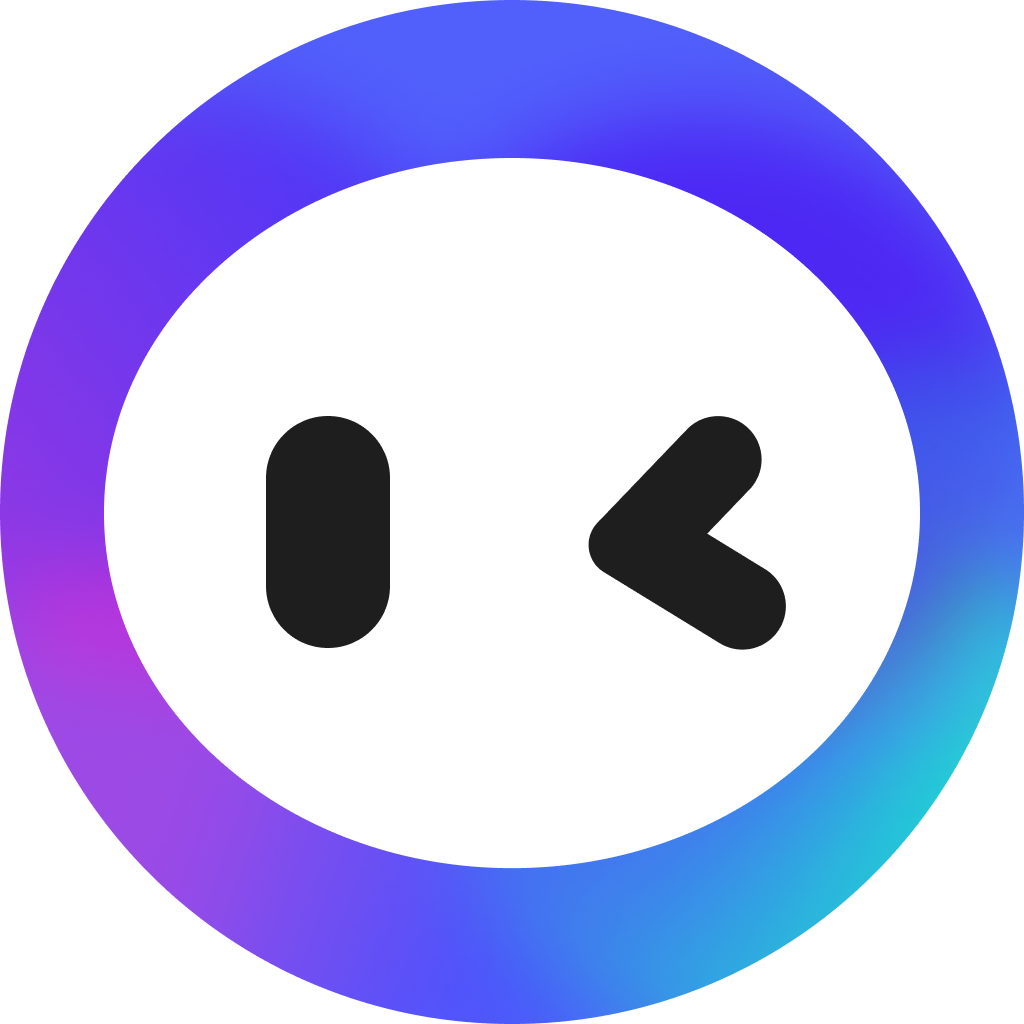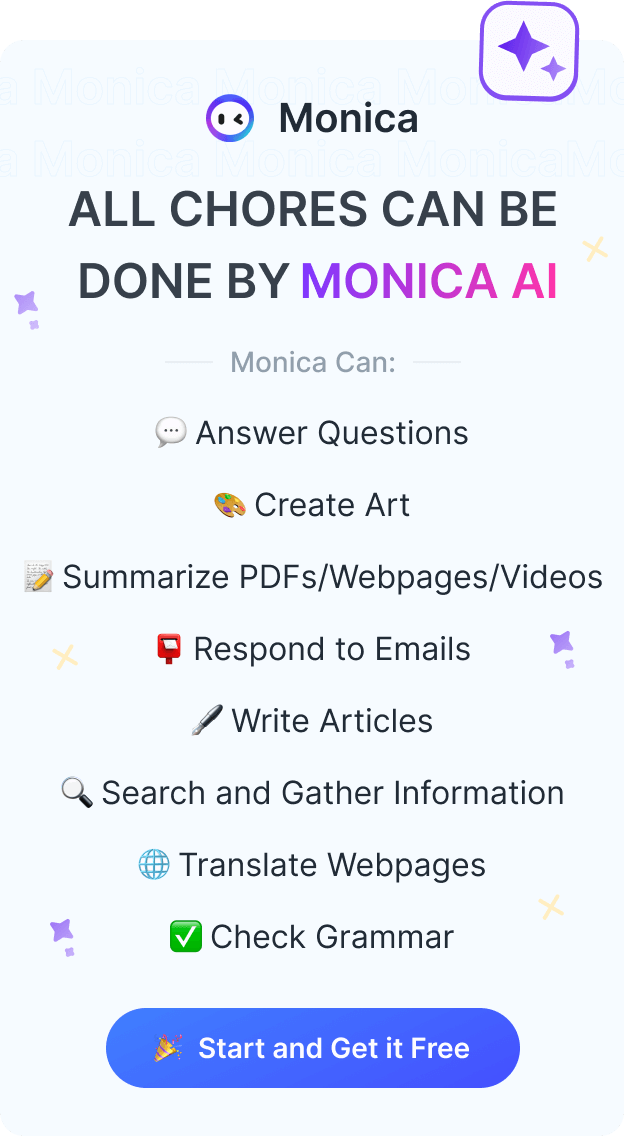How To Use ChatGPT Effectively?
Powered by OpenAI’s GPT model, ChatGPT is a conversational AI chatbot taking the world by storm. This guide will help you get started and show you how to use ChatGPT effectively.
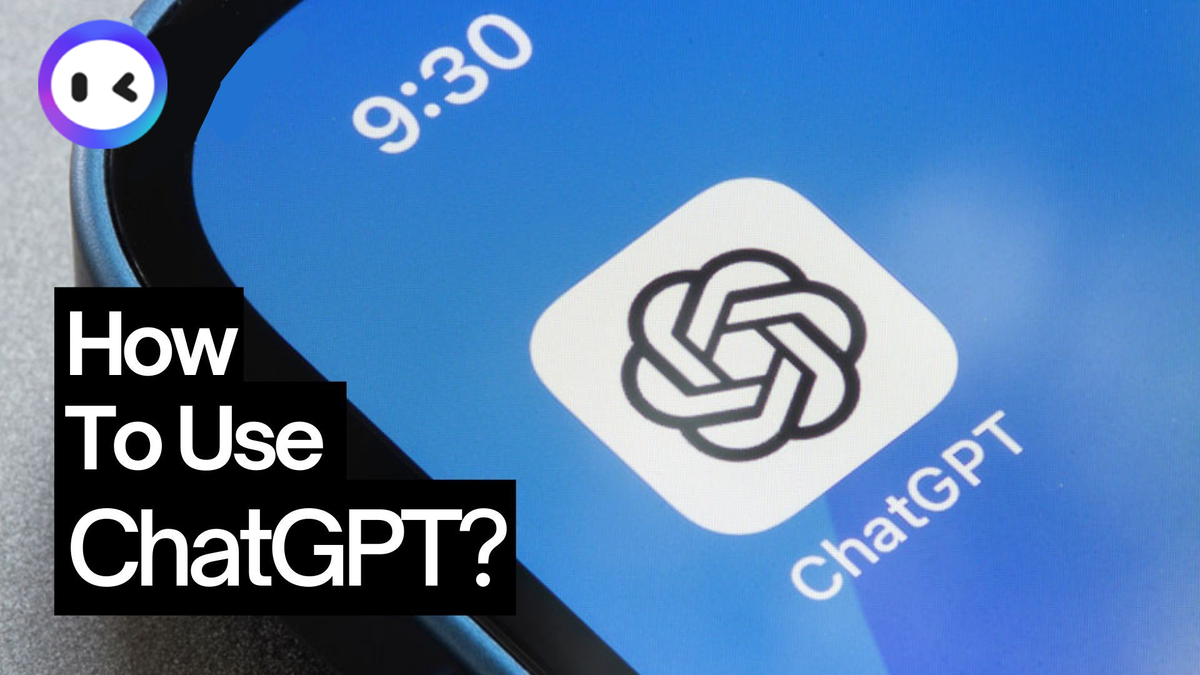
ChatGPT is the most popular generative AI chatbot.
Since its revolutionary rollout in late 2022, the AI tool has changed how we work, learn, and perform certain tasks. Whether you want to generate essays, emails, code, cover letters, or an art image, ChatGPT can enhance that process.
In this post, we’ll explore how to use ChatGPT effectively and get the most out of it!
Getting Started with ChatGPT
To use ChatGPT, you don't need to create an account on the OpenAI website.
Simply open your favorite web browser, go to the OpenAI ChatGPT URL, and start conversing with the chatbot.
But it's helpful to create an account so you can save/access previous conversations and upgrade to the ChatGPT Plus plan.
To create a free OpenAI account to use ChatGPT, follow the steps below:
- Go to the OpenAI website.
- Hit the Sign Up button.
- You need a valid email address and password to sign up. Alternatively, you can register for ChatGPT using your existing Google or Microsoft account.
- After entering your email address, do a phone verification to confirm that you're human.
- Once you complete your verification, you’re now signed in and can access ChatGPT through your user account.
Got an OpenAI account already? You can skip the registration steps and hit the Login button to start using the AI chatbot.
ChatGPT comes with four subscription tiers.
By default, the free version of ChatGPT runs on the basic GPT-3.5 AI model.
To access the advanced GPT-4 model along with internet browsing and text-to-image features, you’ll need to upgrade to the ChatGPT Plus, Teams, or Enterprise subscription plans.
How to use ChatGPT?
ChatGPT is a conversational AI chatbot.
You use the tool by feeding the engine some text instructions called a PROMPT and the tool returns an output.
Simply type a prompt in the box provided by the chatbot and click the Send Message icon. To get a solid response from ChatGPT, ensure your prompt is clear, detailed, and has enough context. After entering your prompt, ChatGPT will generate a response in seconds.
For a test, I asked ChatGPT to write a minute-long Ad copy for Monica, our fast, all-in-one AI Assistant.
And here’s its response.
One good thing about this chatbot is that it recalls the previous conversations you’re having with it when logged in.
This means you can ask follow-up questions based on previous prompts and it’ll generate relevant answers. Plus, you can even modify a response without starting from scratch.
Once ChatGPT spits out a response, you have several options. With each of the icons appearing below, you can:
- Copy Response—Love ChatGPT's output? You can click the clipboard icon under the response to copy it and paste it somewhere else.
- Regenerate Response—If the generated response doesn’t cut it for you, hit the Regenerate icon to run the prompt again. This only works with the most recent response.
- Share Response—You can share entire ChatGPT responses with your friends, family, or colleagues by using the Share icon. No need to screenshot your conversation. Upon clicking the share icon, you’ll generate a unique URL for that conversation you can share with others.
- Show Dislike—If you don’t like a particular response from the AI chatbot, you can express your displeasure by hitting the Dislike icon. This serves as feedback to the engine to learn from and improve.
It is important to know that GPT-3.5, which powers the free version of ChatGPT, has no internet browsing feature.
To automatically connect to the internet, get real-time, current information in your answers, and create custom GPTs, you need to upgrade to ChatGPT Plus.
How to use ChatGPT to Write a Cover Letter?
Feeling stuck or lost for ideas on getting together a job-winning cover letter?
ChatGPT can assist you in crafting a one-page letter that gets you interviews.
Go to the ChatGPT's website and log in to your account with your user credentials. Copy and paste the job description of the role and add a prompt asking the tool to generate a cover letter for that role. This would ensure your cover letter is tailored to the exact role you're applying for.
In the prompt, ensure you add a bit of your work experience and career details so the engine has enough context to generate a befitting cover letter.
For example, your prompt could be something like this:
"I want you to act as a cover letter writer. Write me a cover letter for the position of [role title] at [company name]. Use professional language and tone, but at the same time keep this cover letter compact. Follow some best industry practices. This is the job description below: [paste in the job requirements]. And here’s my resume: [paste in your whole work experience, strengths, career highlights, achievements, etc.]"
There’s no limit to how specific or contextual you can be with your prompts to get better output. No hard rules.
Once the tool spits out a cover letter, tweak and edit thoroughly. Don’t use the response verbatim. Plus, you can even ask ChatGPT to change or refine a specific part of the cover letter.
How to use ChatGPT to Write or Improve a Resume?
Whether personal statement or work experiences, ChatGPT can piece together the different parts of your professional career resume.
While building your resume in any third-party tool, you can open up the chatbot and ask it to generate a compelling professional summary.
For example, use the prompt: "I’m working on my career resume for my role as a [role title]. Can you write a short, compelling professional resume summary about a [role in detail] interested in [field of interest]?
The chatbot will send back a response in seconds.
Don’t forget to tweak the response so it makes sense, sounds more nicely, and is personalized to your real experiences.
Apart from using ChatGPT while building your resume, you can also use it to improve an existing resume.
Simply copy and paste the text on your resume and ask ChatGPT to revamp or make it better.
For example, here’s a prompt you can use: “Can you read this resume and revamp the work experience section? Make it sound more detailed and convincing and include [additional details].”
Within seconds, you’ll get an output that’s better polished and refined with the requested changes.
How to use ChatGPT to Write an Essay?
If writer's block is holding you back from completing your college essay or a writing task, ChatGPT can help you out.
Writing an essay
To write an essay, simply go to ChatGPT, paste your essay topic, and ask the chatbot to generate an essay from scratch.
Don’t forget to indicate the desired length and other necessary contextual details. For example, ask the chatbot for help using this prompt: “Can you write a coherent six-paragraph essay with at least 300 words on the topic: [essay title]"
In a short time, the chatbot will produce an output according to the instructions received. You can use the output as a guide or first draft to create your original writing.
Be careful; Submitting AI content directly as your essay is never a good practice. Your work will be flagged as plagiarized and will not be accepted.
Plus, ChatGPT tends to hallucinate a lot—producing convincing but factually incorrect statements in its output. As a result, ensure you proofread the output and remove any details that have been artificially invented.
Editing your essay
In addition, ChatGPT can also help you edit your essay.
After you’ve written or generated an essay, use ChatGPT's capabilities to edit it for you. Simply paste the essay text into the chatbot and ask it to edit it. Be specific when feeding the tool with editing instructions.
For example: “Can you edit this essay for sentence structure, spelling, grammar, flow, article tone, and more.”
Then, paste the text of your essay into the chatbot and ChatGPT will respond with a thoroughly edited version of the essay.
Apart from basic grammar and spelling checks, the tool will fix specific parts of the essay for clarity and style.
How to get ChatGPT to Generate images?
ChatGPT isn't limited to producing text only. You can also generate AI images with the tool.
OpenAI has integrated DALL·E 3, the latest iteration of its text-to-image AI model, with ChatGPT. However, this functionality is only available for Plus, Teams, and Enterprise subscribers.
You can now feed ChatGPT with an art idea prompt and the tool will generate AI images according to the text instructions.
Don't know how to craft descriptive prompts to get your desired output? No worries! You can take advantage of numerous AI art prompt generators and get better inspiration.
It is worth noting that while using the DALL·E model inside ChatGPT, you don’t have to purchase separate image generation credits. But using the model as a standalone tool, you’ll have to buy credits.
How to use ChatGPT to Write Code?
Generative AI technology is NOT able to replace programmers yet. But it can write useful code.
The GPT model is trained on code around the web and can generate code snippets in popular programming languages such as JavaScript, Python, C#, PHP, and Java.
For example, I asked the chatbot to generate some boilerplate code using HTML.
In seconds, ChatGPT will generate some code you can copy and paste into your IDE or development environment. Also, the tool will explain the code a bit, which is helpful if you’re new to the language.
How to use ChatGPT to Create Summaries for You?
If you’re thinking of how to get ChatGPT to summarize an article, book, or research paper, here’s how to go about that.
First, find the article, book, or research paper you want to summarize and copy the text.
Go to the ChatGPT, write “TLDR:” in the box, and paste the article you want summarized after. TLDR means for too long, didn't read. This tells ChatGPT to summarize the article you are pasting below.
Otherwise, you can use the prompt 'Can you summarize this article’ and then paste the text. Finally, hit the 'Enter icon.
In seconds, ChatGPT will produce a summarized version of the article. If you're not fine with the summary, you can hit the regenerate icon to run the prompt again.
Try Monica, our all-in-one ChatGPT assistant
If you’re looking for a solid AI assistant built on several advanced AI models and with extra functionalities to replace ChatGPT, Monica is the right option for you.
Monica is an intuitive all-in-one ChatGPT assistant that helps you chat, search, write, summarize articles, translate languages, generate images, and perform more tasks.
Going for Monica over ChatGPT gives you direct advantages. You’ll get to explore diverse AI models (GPT-4, Claude, Mistral & more) for unique tasks, manage everything seamlessly in one central platform, and use personalized bots for complex tasks.
What Makes Monica Unique?
Monica comes stacked with extra functionalities that are missing while using ChatGPT alone.
AI Chatbot Marketplace & Hub
Unlike ChatGPT which is built only on the GPT model, Monica is powered by several well-known LLMs including GPT-4, Claude 3 Opus, Gemini, and Miscial. This offers you diverse AI solutions and you can easily transition among various chatbots, depending on the task or needs at hand.
Cross-Platform Availability
Monica can be used through different platforms.
The AI tool is available as a mobile app on iOS and Android, a desktop app on Windows and Mac, and a browser extension on Chrome and Edge. This provides cross-platform convenience and allows you to interact with any feature on any device, and at any time.
Smart, Personalized AI Bots
Monica does more in solving your problems and offering smart personalized services.
Thanks to our Prompt and Bots marketplace, you get enhanced extensive customization choices in the chatbot capabilities. With custom bots, you can tailor your interaction experience to personal needs by integrating your preferred language, and conversation style, enabling web access, AI image generation model, and more.
Improved Context
Like ChatGPT, Monica lets you interact with the underlying model and perform functions through text, documents, images, and voice. You can also interact with the web and URLs for accurate and deeper generative solutions. This provides better contextual understanding and response capabilities.
Final Words
If you've been trying to learn how to use ChatGPT effectively, this post is all you need. Powered by OpenAI’s GPT models, the incredibly powerful chatbot can assist you with various tasks in work, school, and business.
However, if ChatGPT doesn't solely cut it for you and you’re serious about taking AI assistance to the next level, take our Monica AI assistant for a spin.
To get started, sign up for a FREE Monica account today!