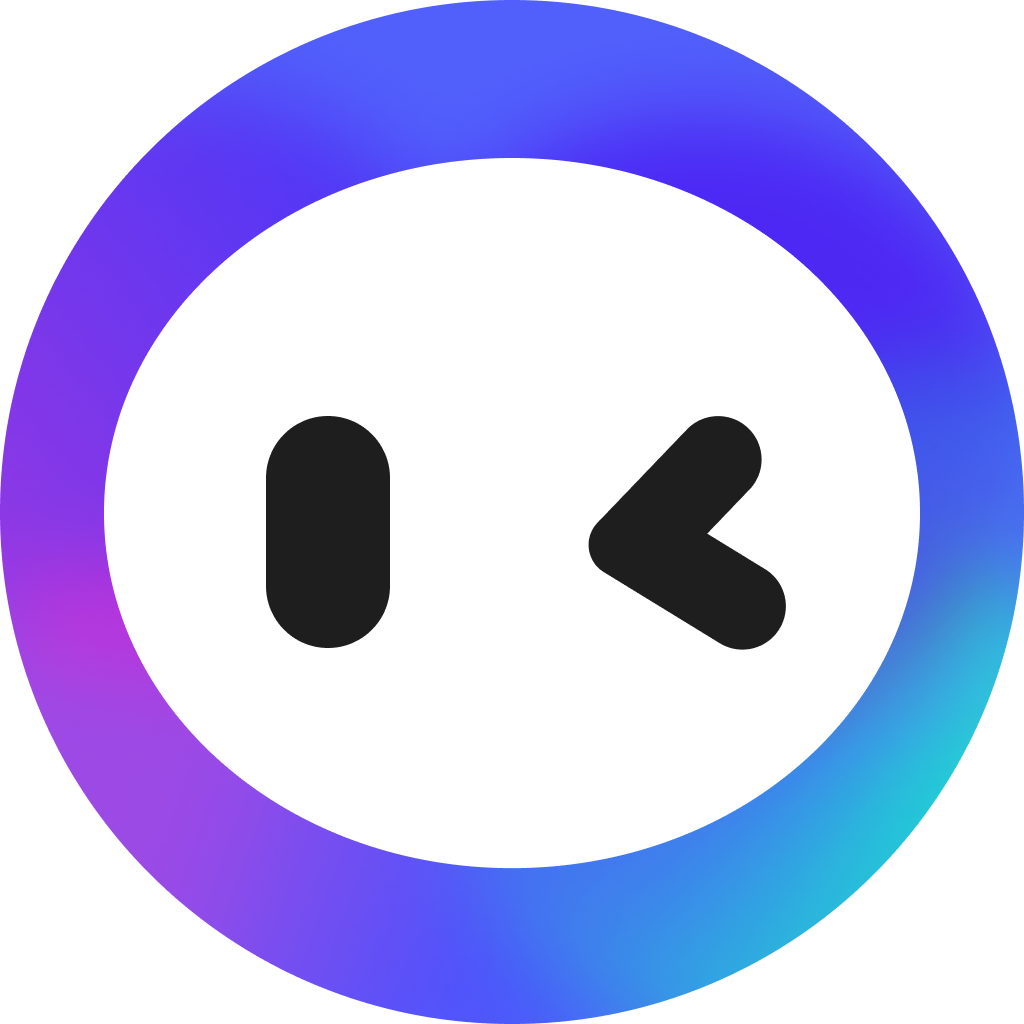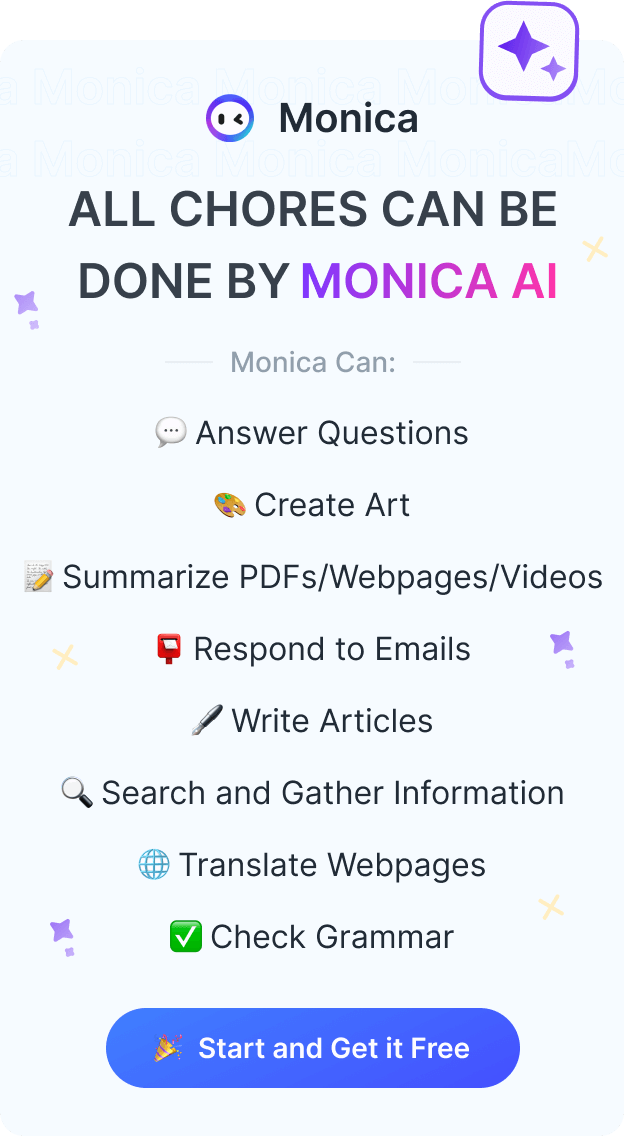Voice Control with GPT - Revolutionizing ChatGPT
On September 25, 2023, OpenAI shared a video demonstrating the operation process of a new feature.
The caption in the video reads: "ChatGPT can now see, hear, and speak. In the next two weeks, Plus users will be able to have voice conversations with ChatGPT (iOS and Android) and include images in the conversation (all platforms)."
This means that voice control will be applied to the mobile version of ChatGPT. Specifically, we can watch the following video:
So, in what aspects can voice control be reflected?
The magic of voice control
Voice control, a seemingly simple concept, is actually revolutionizing our lives.
Imagine, you just woke up and all you need to say is "Alexa, what's the weather like today?" and you can get today's weather forecast. Or when you're driving, you just need to say to your phone, "Hey Siri, navigate to Central Park," and you can get detailed route guidance.
This is the magic of voice control, it allows us to control and interact with the devices around us in the most natural and intuitive way - by speaking.
In fact, the application of voice control has far exceeded our imagination. In smart homes, through voice control, we can adjust the brightness of lights, switch TV programs, set the temperature of the air conditioner, and even have the vacuum cleaner automatically clean the room. In the automotive industry, voice control can help drivers navigate, answer calls, and other operations while keeping both hands on the steering wheel, greatly improving driving safety.
So how does voice control work with ChatGPT?
The perfect integration of voice control and ChatGPT
Imagine, you no longer need a keyboard or mouse, you can communicate with ChatGPT just with your voice.
You can say to your device, "Please help me translate hello into French," and then ChatGPT will provide you with information and respond to you by voice. This integration makes interaction with ChatGPT more intuitive and natural, just like communicating with a real person.
This type of interaction is achieved through deep learning models and natural language processing algorithms, making it widely applicable in multiple fields such as natural language processing, chatbots, text generation, and speech recognition.
And voice control elevates the powerful capabilities of ChatGPT to a whole new level. Its working principle is to convert user's voice input into text, and then input these texts into ChatGPT. After ChatGPT processes and generates responses, these responses are then converted back into voice output. This conversion process is done in real time, so users can have immediate, continuous dialogue with ChatGPT, just like communicating with a real person.
Voice Control Extension
As observed in the video we watched earlier, it's important to note that, at this point in time, the feature of voice control for ChatGPT is exclusively available only on mobile devices that run on Android and iOS operating systems. This means that users of these specific platforms can enjoy the convenience of controlling their ChatGPT application through voice commands, enhancing their user experience. However, it's worth mentioning that other platforms or operating systems may not have this capability yet.
So, are we implying that the feature of voice control is currently inaccessible when using ChatGPT on a web platform?
Actually, that's not entirely accurate. There is indeed a solution for web users who wish to use voice control with ChatGPT. We can install a specific browser extension named 'Voice Control for ChatGPT.' This extension is designed to provide the voice command functionality for ChatGPT users who are accessing the application via web browsers, thereby overcoming the limitation we previously mentioned.
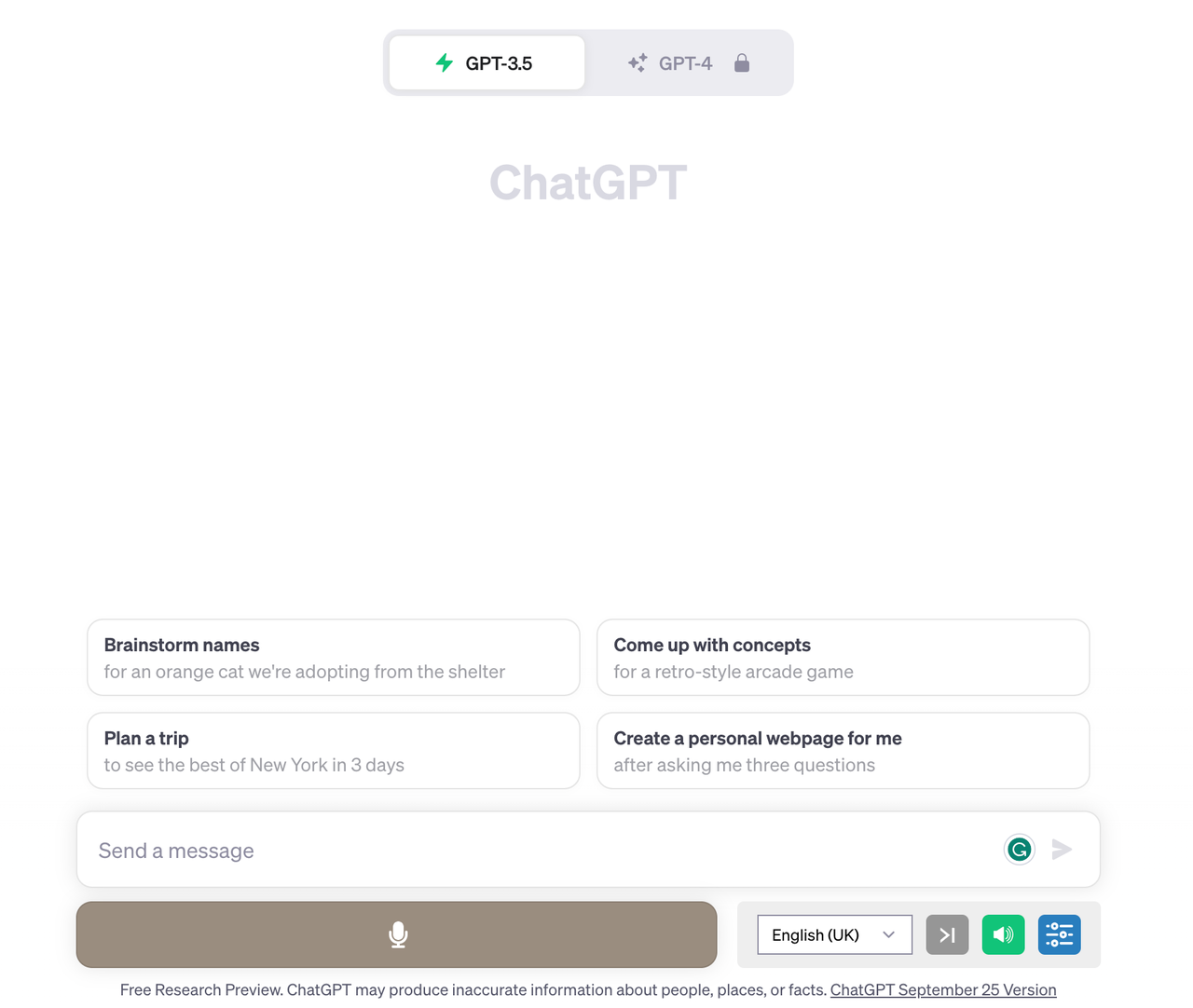
As illustrated in the image provided above, we can observe a notable change after the installation of the voice control extension for ChatGPT. Specifically, an additional line appears right below the input bar of the ChatGPT interface. This new feature is designed to convert voice into text, making it a lot more convenient for users to interact with the application.
To use this feature, all we need to do is press and hold the space bar. While the space bar is held down, this extension will actively listen to our spoken words and swiftly convert them into text, which is then input into the ChatGPT chat window. This effortless conversion process enhances user experience by facilitating hands-free interaction with the application.
As for the language used for the voice output, we can see a feature that caters to this need in the interface. Located next to the microphone button, there's an option for language selection.
This feature allows users to choose the language they prefer for the voice output. It's designed to provide a more personalized user experience by catering to the diverse language preferences of users across the globe. This means that the voice responses from ChatGPT can be heard in the language selected by the user, offering a more inclusive and user-friendly experience.
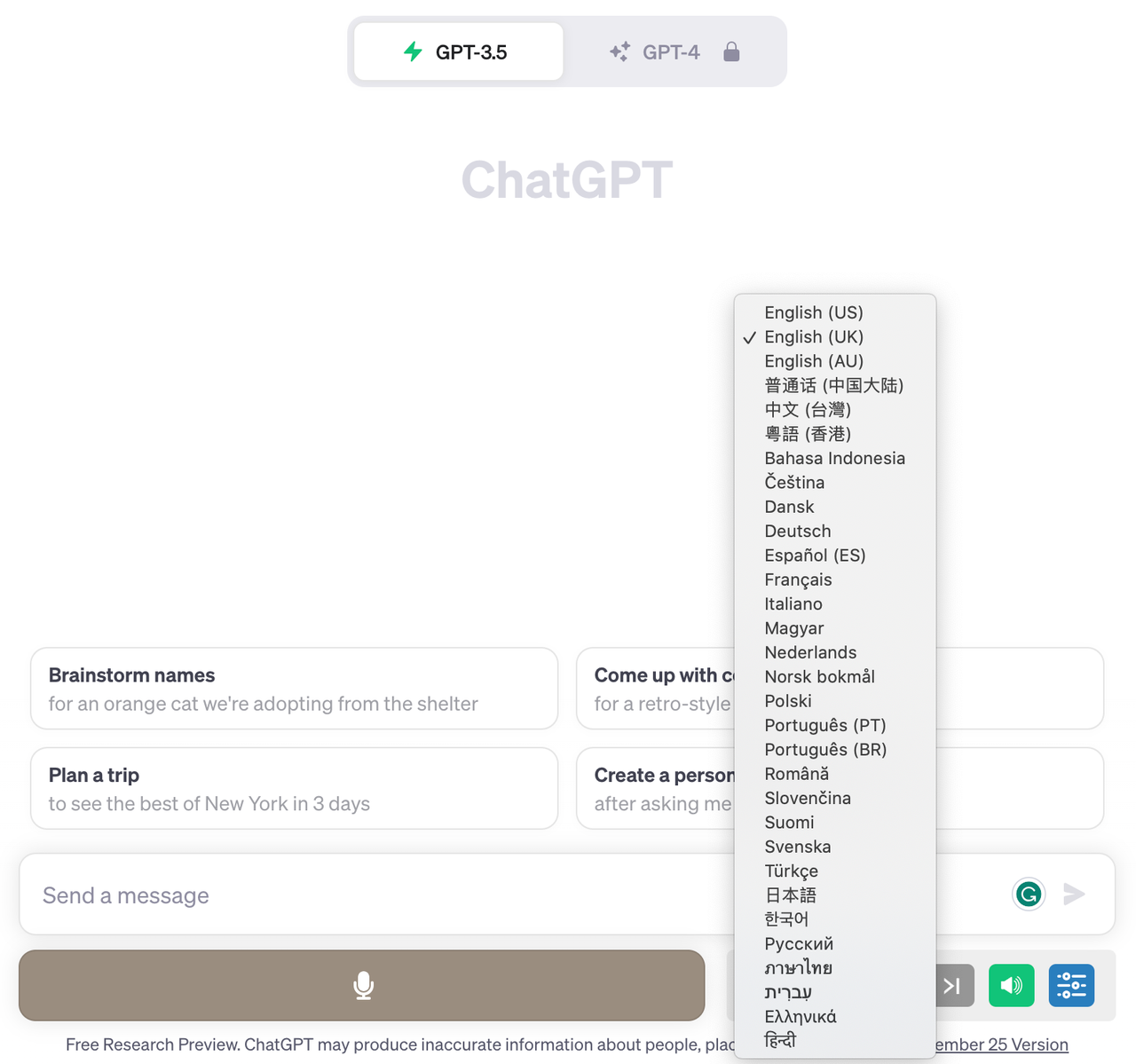
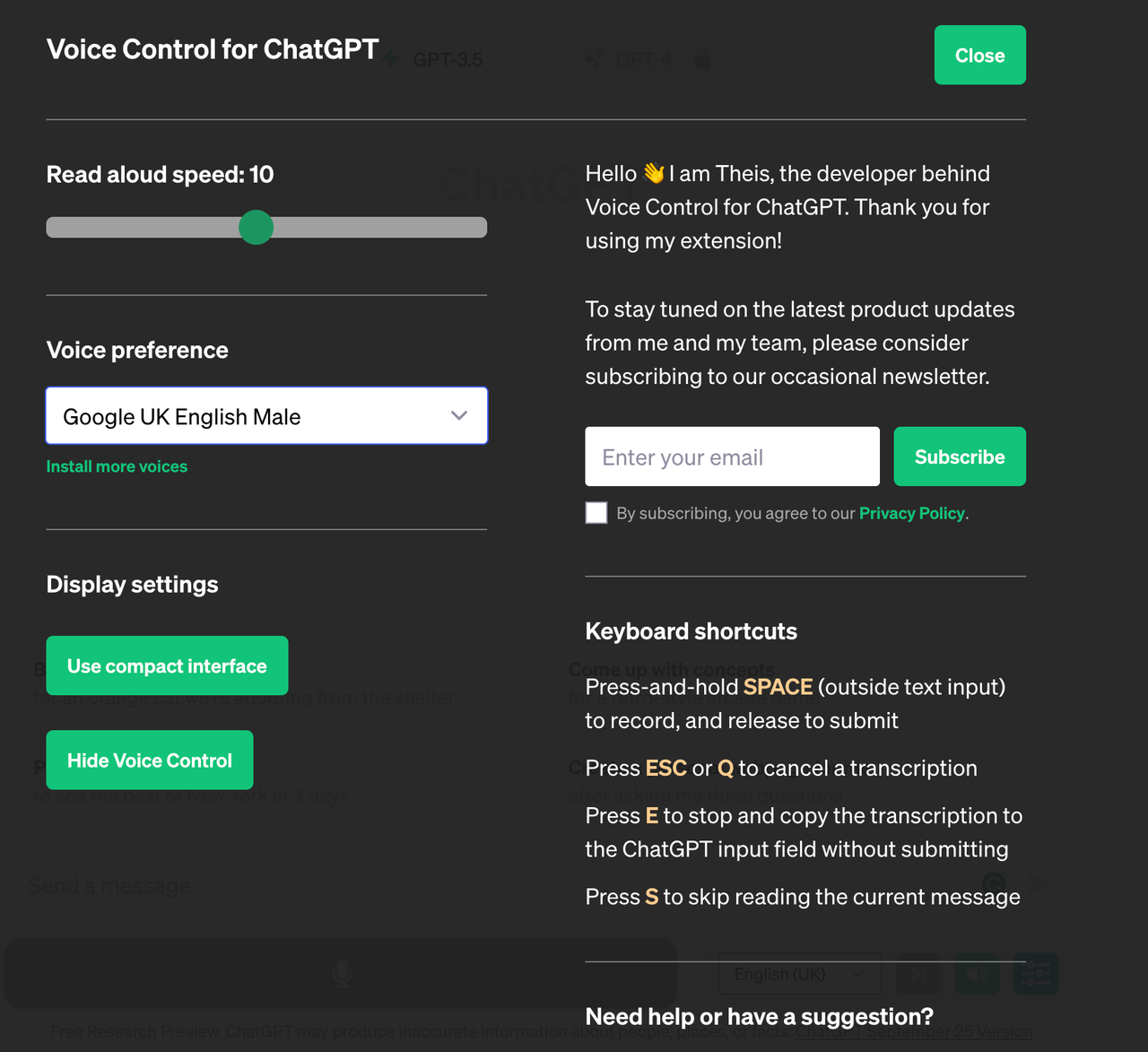
As depicted in the image above, once the language option is expanded, it presents a wide array of 31 different languages for users to choose from. This feature ensures that the application caters to a broad spectrum of users with diverse linguistic backgrounds. Furthermore, within the settings, users have the flexibility to modify both the voice and speed of the voice output according to their personal preferences.
By default, the system provides male and female voices. However, if users desire other tonal qualities or timbres, they have the option to install these additional voices themselves. This provides a high level of customization, enabling users to tailor their ChatGPT experience to their unique needs and preferences.
Such operations can inevitably be a bit complicated. Is there a way to make voice control simpler and more practical?
Monica: An AI product that introduces voice control for ChatGPT
Undoubtedly, the answer is yes. Monica has the ability to make voice control of ChatGPT simpler and more practical.
Indeed, for individuals who encounter challenges with typing, such as the elderly, people with disabilities, those who are not familiar with computer equipment, and even those who are keen on learning spoken languages, a more user-friendly tool would be highly beneficial. If these individuals are looking to interact with AI using voice commands, Monica may be a more suitable tool than ChatGPT.
Monica is designed with voice interaction, making it a more accessible and practical choice for these user groups. It simplifies the interaction process and reduces the need for extensive typing or navigation skills. Therefore, Monica could be a more effective solution for those who wish to engage with AI technology using voice, thereby ensuring that the benefits of this technology are accessible to a wider range of people.
Firstly, Monica is designed to be a versatile tool that is compatible with multiple platforms. It can be used as a plugin, or accessed via web, mobile, and desktop platforms. This cross-platform functionality ensures that users can conveniently interact with Monica regardless of the device they are using.
In order to provide a comprehensive understanding of its operation, we will demonstrate how to use Monica on both the plugin and mobile platforms respectively.
Extension Version
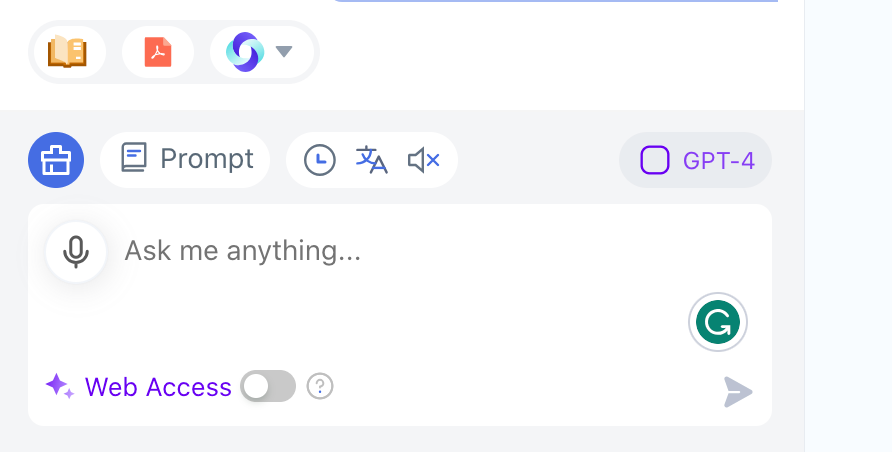
As we can see the microphone and speaker buttons, we can activate the voice control feature with a simple click.
Like the extension we introduced earlier, Monica also supports the selection of 31 languages.
Start recording: Click the button or hold Space to start recording. (Real-time transcript will be displayed when speaking.)
Stop recording: Click the button again or release Space to stop recording. (Message will be sent automatically after stop.)
Cancel recording: Click the Cancel icon or press Esc to cancel the recording.
Edit transcript: Click the Edit icon or press E to put the current transcript into message input for edit. (Only available when the transcript is not empty.)
As for the voice output function, we can switch it on and off at any time by clicking the speaker button.
Mobile Version
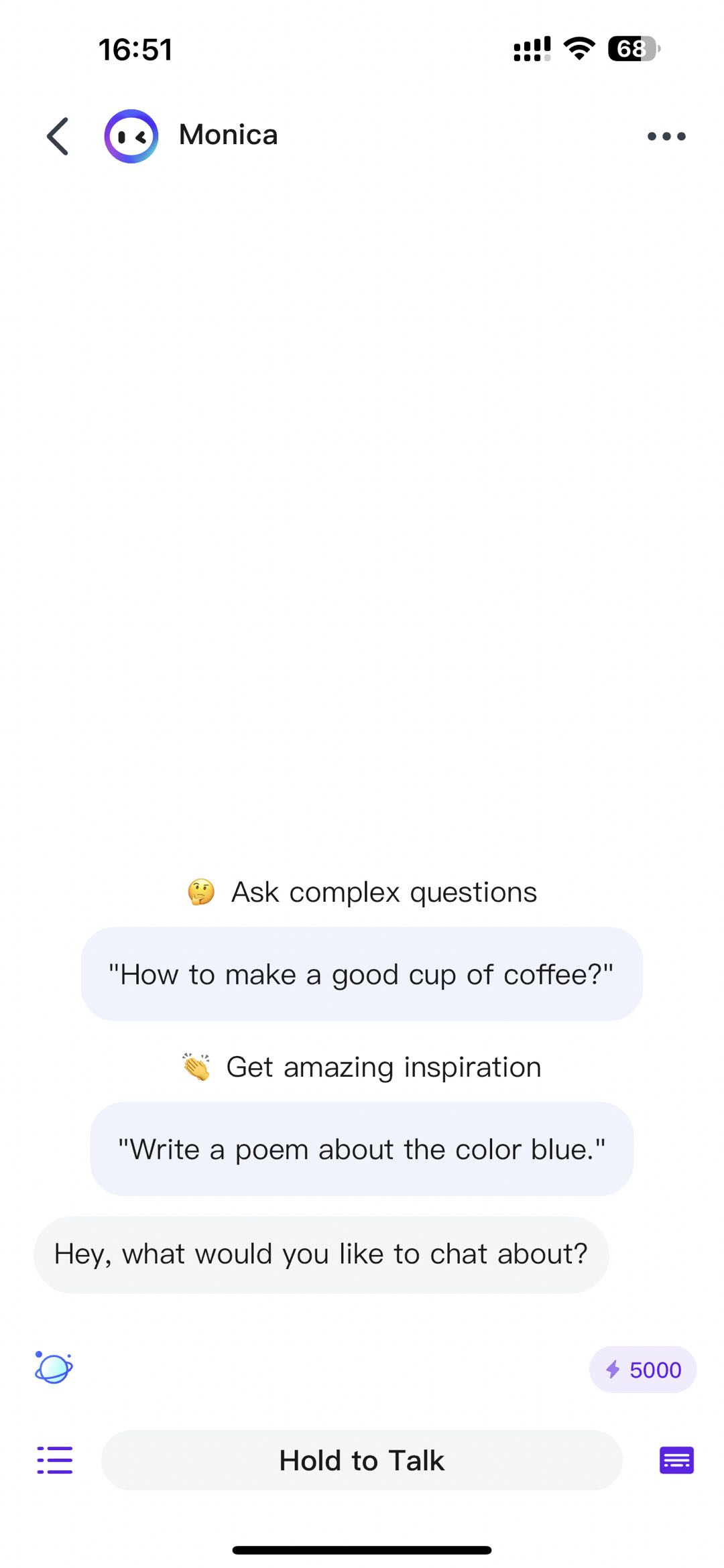
Like most social software, when you don't want to type, you can switch to voice control for input.
When using Monica, the voice control feature is activated by pressing and holding the "Hold to Talk" button located at the bottom of the interface. Once this button is held down, users can start giving voice commands. Upon releasing the button, Monica will automatically process the audio input, recognize the spoken content, and transcribe it on the screen. This feature allows for a seamless voice-to-text transition, making it easier for users to interact with Monica through voice commands.
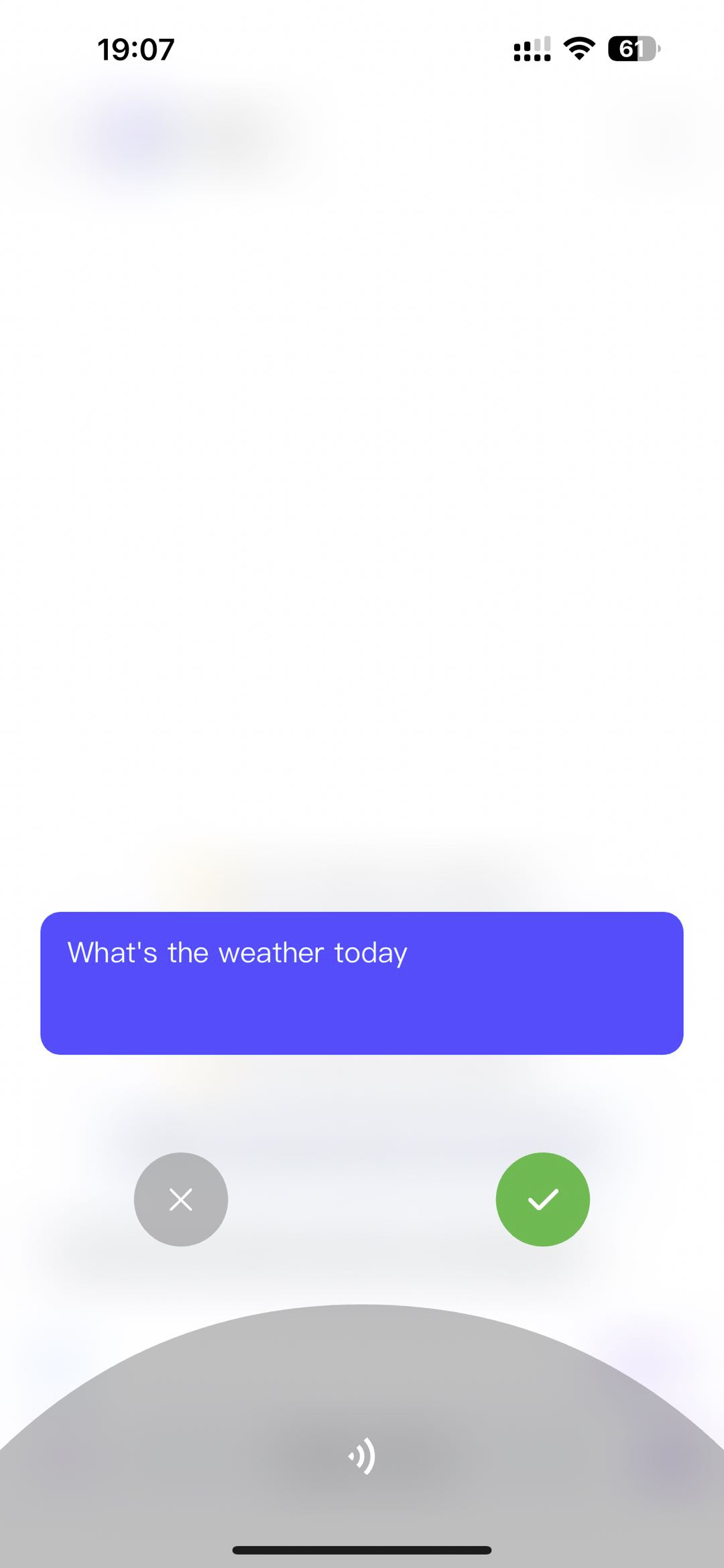
Although both the mobile and plugin platforms support voice control, they are not exactly the same.
Firstly, it's important to note that the voice control capabilities vary between the plugin and mobile platforms. On the plugin platform, Monica supports both voice input and output, enabling users to interact with the system using spoken commands and receive audio responses.
However, the mobile platform currently only supports voice input. This means users can give voice commands, but the responses from Monica will be in text form as it does not yet support voice output. This distinction is crucial to consider when choosing the platform that best suits your needs.
Additionally, there are differences in the way voice input is handled on the plugin and mobile platforms. When using voice input on the plugin platform, the text corresponding to your spoken words is displayed in real-time on the screen. This allows you to see and verify what Monica is transcribing as you speak. Moreover, you have the option to edit the voice input by typing at any point, giving you greater control over the input process.
However, on the mobile platform, the process is slightly different. The text corresponding to your voice input will only be displayed once you release your finger from the "Hold to Talk" button. If the voice recognition system misinterprets your words, you do not have the option to edit the transcribed text. Instead, you would have to re-enter your command or query. This difference in functionality between the two platforms is important to keep in mind when deciding which platform to use.
Differences and similarities between Monica and ChatGPT's voice control
Firstly, both Monica and ChatGPT's voice control support input and output on mobile devices, and their working principles are the same.
However, it must be admitted that Monica's voice interaction recognition performance is not as personalized in tone as ChatGPT 4.0.
As we saw in the video at the beginning, the voice control of ChatGPT 4.0 can be almost as good as a real person, while the tone of Monica's voice control output is not yet realistic.
Although Monica is slightly inferior in terms of tone, it excels in other areas.
Monica can use voice control on both the plugin and mobile platforms, while ChatGPT can currently only use voice control on the mobile platform. In addition, ChatGPT's voice control must be turned on for both input and output at the same time, while Monica separates input and output, allowing for adjustments at any time.
If you want to learn more about the differences and similarities between Monica and ChatGPT, you can click on Monica vs ChatGPT to view.
With the continuous development and progress of artificial intelligence technology, we can see that AI products like Monica are gradually changing our lifestyles and work patterns. By perfectly integrating with ChatGPT, Monica provides us with a new, intuitive, and efficient way of interaction, enabling us to communicate with AI through voice control.
If you want to experience the combination of voice control and ChatGPT right away, hurry up and click to install Monica!