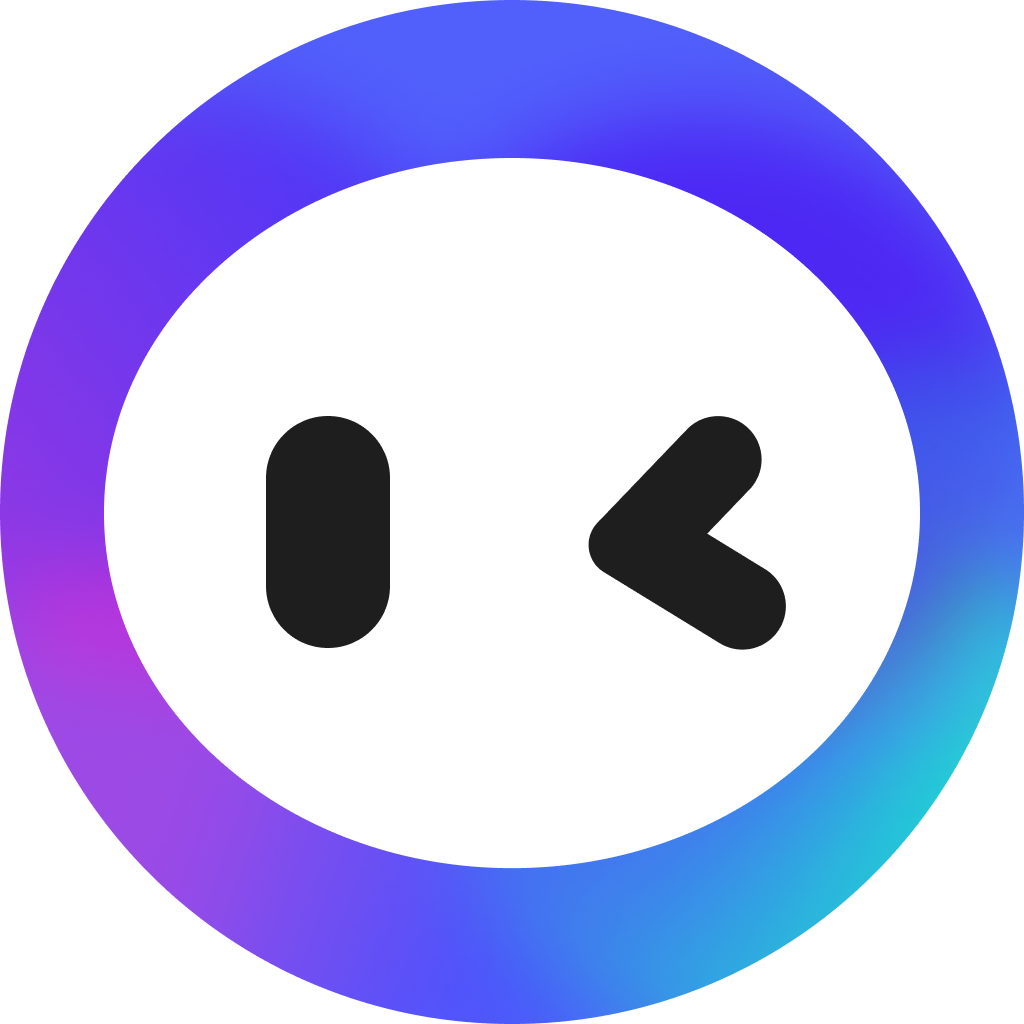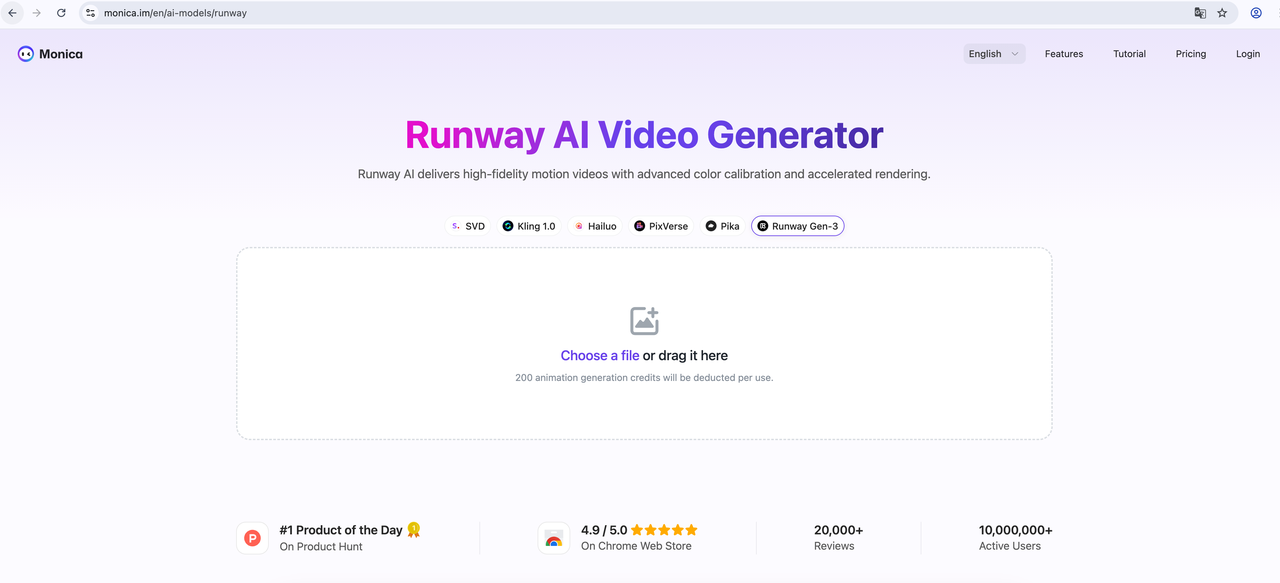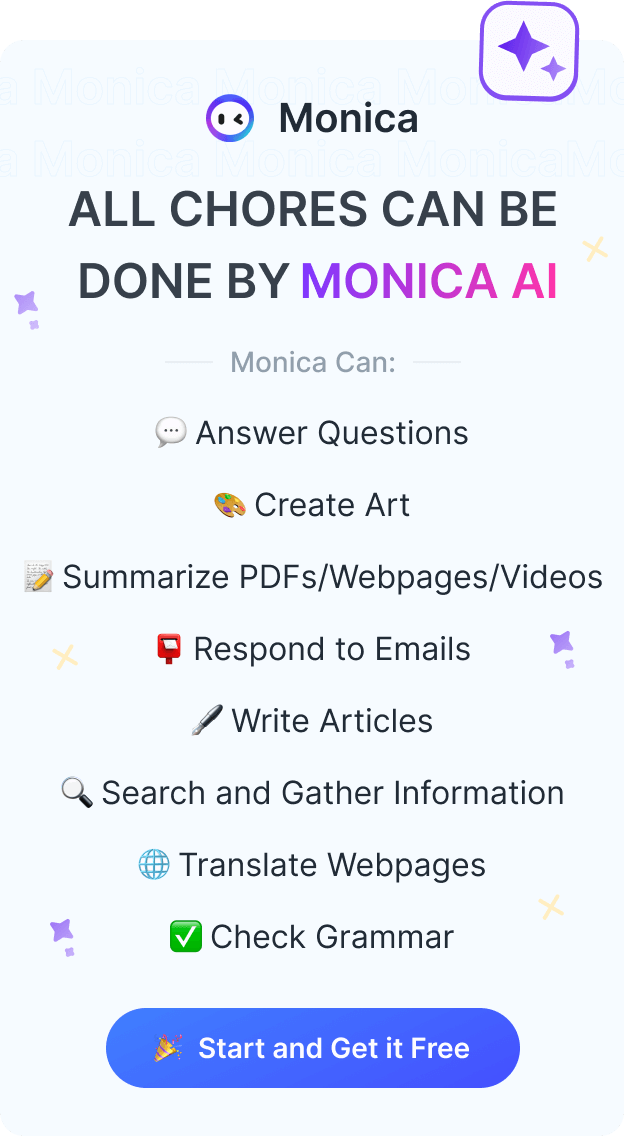How to Use Runway AI?
A Detailed Step-by-Step Tutorial in 2025
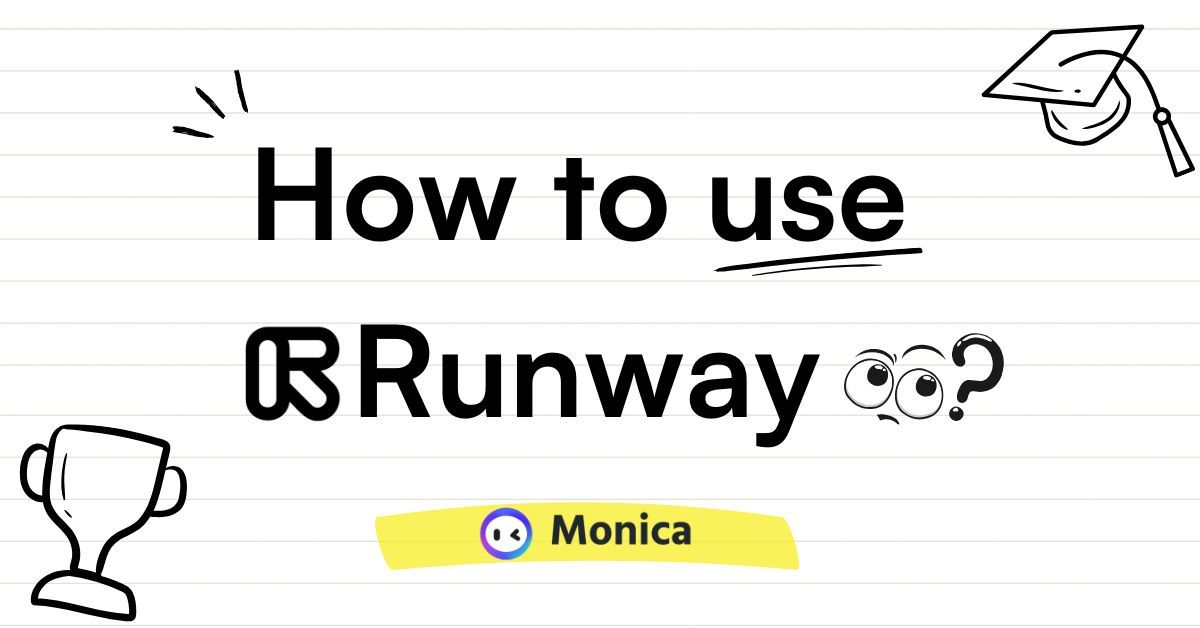
Forget everything you know about video production. No budget? No team? No decade of video production experience? No problem. In 2025, Runway AI has completely removed the word "impossible" from the creative dictionary.
This isn't just another exaggerated claim about "what AI can do." When you see ordinary people creating videos with a single sentence that can fool professional directors, you'll understand that the rules of the game have been completely rewritten.
This guide cuts straight to the point, telling you:
- What is Runway AI?
- How to use Runway AI?
- The secret channel to use Runway on the Monica platform with one click (saving money and effort)
Ready? Open this guide, and you'll skip countless trial and error to reach the cutting edge of AI video creation.
Runway AI Cases:
Gen-4 Test Report:
This technical analysis video initially intended to find flaws in Runway but turned into a 15-minute collection of amazement.
The tester summarized the experience as "I wanted to prove it couldn't do it, but it did everything," especially in terms of character movements and scene continuity, where Gen-4's performance left professional video producers collectively speechless.
Gen-4 Top Ten Cases:
The Runway test video released by "There's An AI For That" reached 30,000 views in 24 hours, causing the comment section to explode. The most shocking aspect was its consistency control, which for the first time freed AI videos from the "hallucination" problem.
🚨 Runway just dropped Gen-4!
— There's An AI For That (@theresanaiforit) March 31, 2025
It's incredible and this new version brings consistent media generation that's totally under your control.
Here are 10 demos of what's possible...
pic.twitter.com/14oTmTiJ9I
This is not just an ordinary tool upgrade, but a watershed moment for the entire creative industry. When an ordinary person can create in 5 minutes what previously required a professional team a week to accomplish, the transformation has become irreversible.
What is Runway AI?
Runway AI is an AI video generation platform that allows users to create professional-grade video content through text descriptions, images, or existing videos, without requiring professional skills or equipment.
Runway Model Series
Gen-1
- Function: Video style transfer
- Features: Requires source video, applies a visual style to existing videos
- Applications: Artistic effects, style transfer
Gen-2
- Function: Text-to-video, image-to-video
- Features: 720p resolution, maximum 4 seconds, free trial version
- Applications: Social media short videos, simple animations
Gen-3
- Function: Higher quality text/image-to-video
- Features: 720p-1080p resolution, maximum 10 seconds, more precise prompt understanding
- Applications: Professional content creation, brand marketing
Gen-4 (Latest Flagship)
- Function: Revolutionary consistency generation
- Features: 1080p resolution, maximum 16 seconds
- Core advantages:
Character consistency: The same character maintains consistency across different scenes
Object consistency: Objects maintain their characteristics in different positions
Multi-angle scenes: Multiple perspectives of the same scene
Physical simulation: Realistic physical effects and interactions
- Applications: Professional filmmaking, high-end advertising, complex narrative content
Want to explore the unlimited possibilities of AI video creation? 🎬✨
If you want to learn more detailed information about Runway AI, from features to practical tips, check out our in-depth analysis: "Runway AI Review: Analyze Features, Pricing and User Experience"
Whether you're a creative professional or a curious enthusiast, this review will help you uncover the secrets of this game-changing AI video tool!
How to use Runway AI? (step by step)
Runway offers three core creation modes, each with its unique application scenarios and operational processes. Below are detailed steps to help you get started quickly.
1️⃣ Text-to-Video
This is Runway's most popular feature, allowing you to transform text descriptions into vivid video content.
Step 1: Visit the Runway Website
- Open your browser and visit runwayml.com(https://runwayml.com/)
- Find and click the "Try Runway Now" button on the homepage.
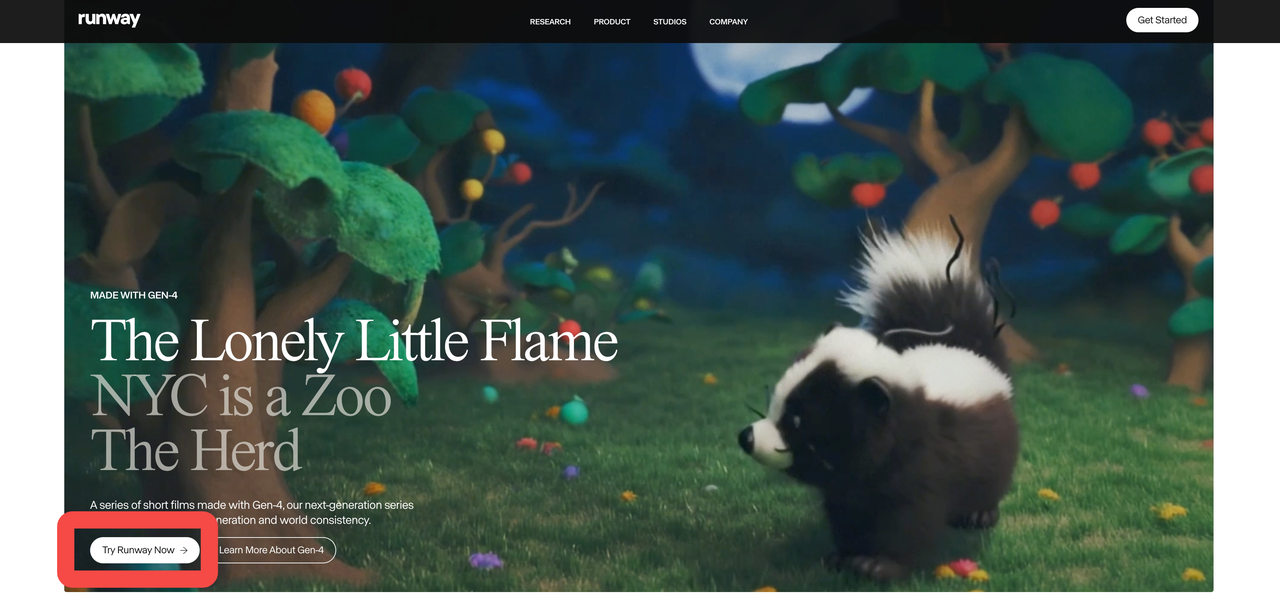
Step 2: Register or Log In
- New users need to register using email, Apple, or Google accounts
- Existing users can log in directly
- Complete the account verification process (if required)
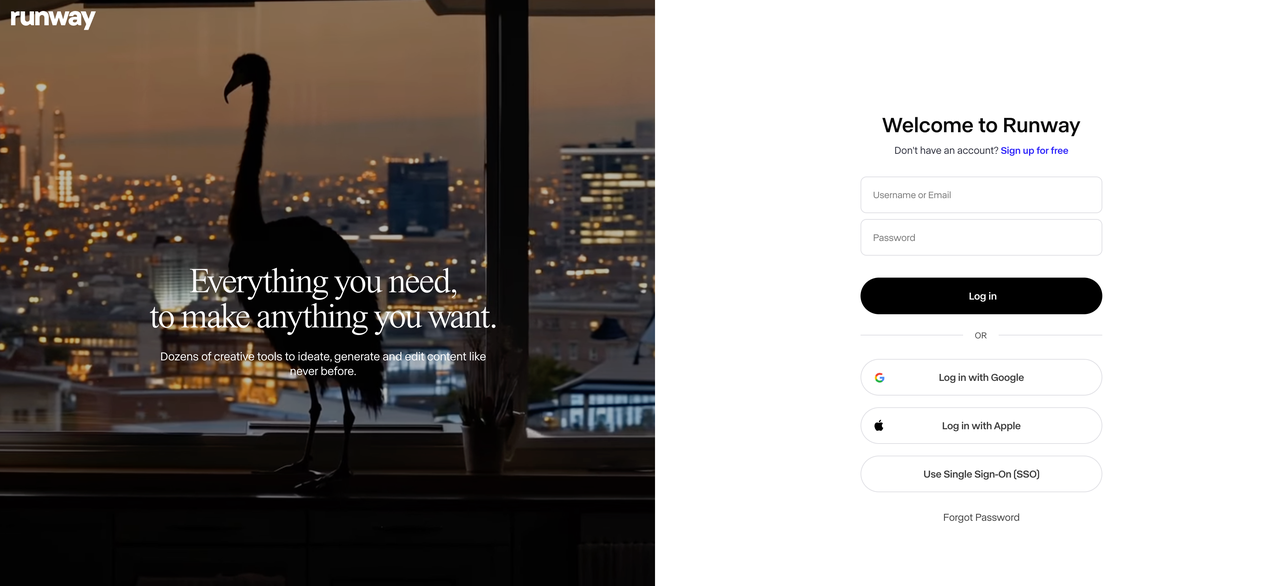
Step 3: Select Generation Model
- After logging in, find and click the "Generate Video" button on the main interface
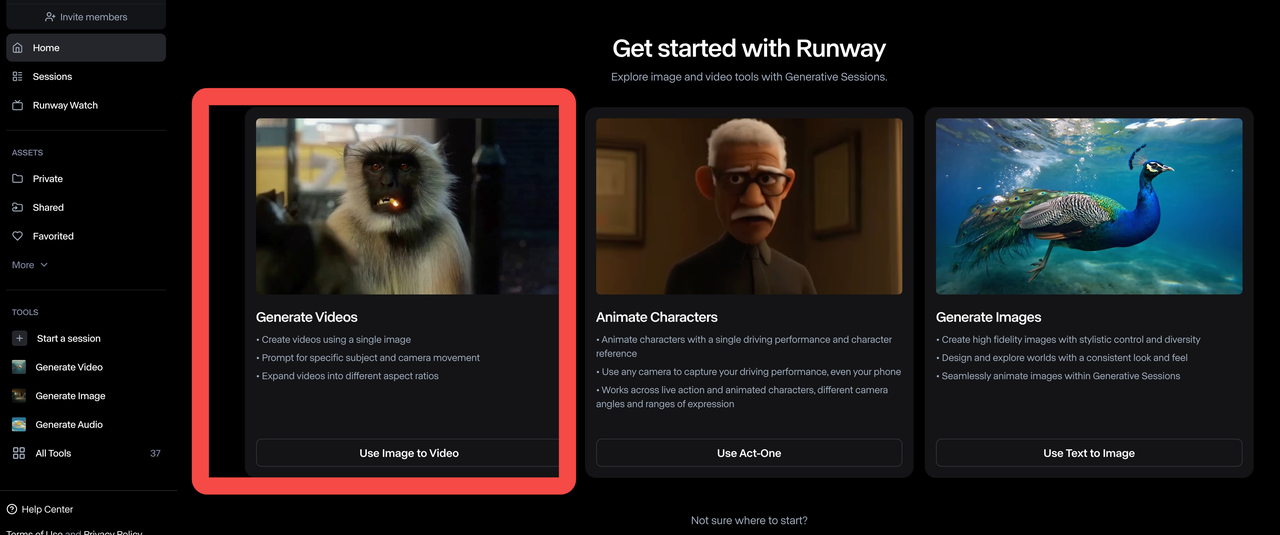
- Select the Gen-3 Alpha model (requires upgrade to paid plan)
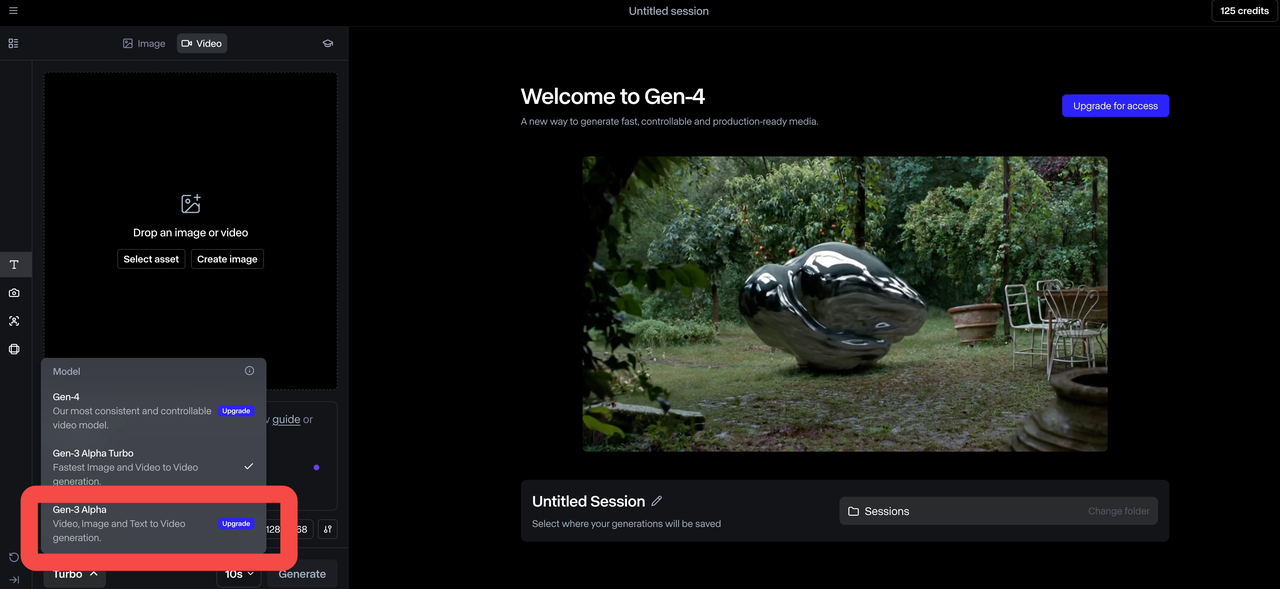
- After selecting the model, the system will guide you to the creation interface
Step 4: Write Prompt Description
- Enter a detailed scene description in the text input box
- The more detailed the prompt, the better the generated video effect
- Include information about scenes, actions, style, camera angles, etc.
Step 5: Determine Video Parameters
- Choose video length, select 5 or 10 seconds according to your needs.
- Understand processing time: At 720p resolution, a 5-second video takes about 60 seconds to generate, while a 10-second video takes about 90 seconds.
Step 6: Generate Video
- Click the "Generate" button to start processing
- Wait for the video generation to complete (Gen-3 Alpha takes about 60-90 seconds to generate 720p video, Gen-4 takes 90-120 seconds)
- You can check the real-time progress bar during generation
Step 7: Download or Share Video
- After the video is generated, you can download or share it directly
- The video will be saved in your account for future access
2️⃣ Image-to-Video
This mode allows you to create dynamic videos from static images, bringing photos to life.
Step 1: Visit Runway and Log In
- Same as text-to-video mode
Step 2: Select Video Model
- In the creation interface, select the Gen-3 Alpha Turbo model
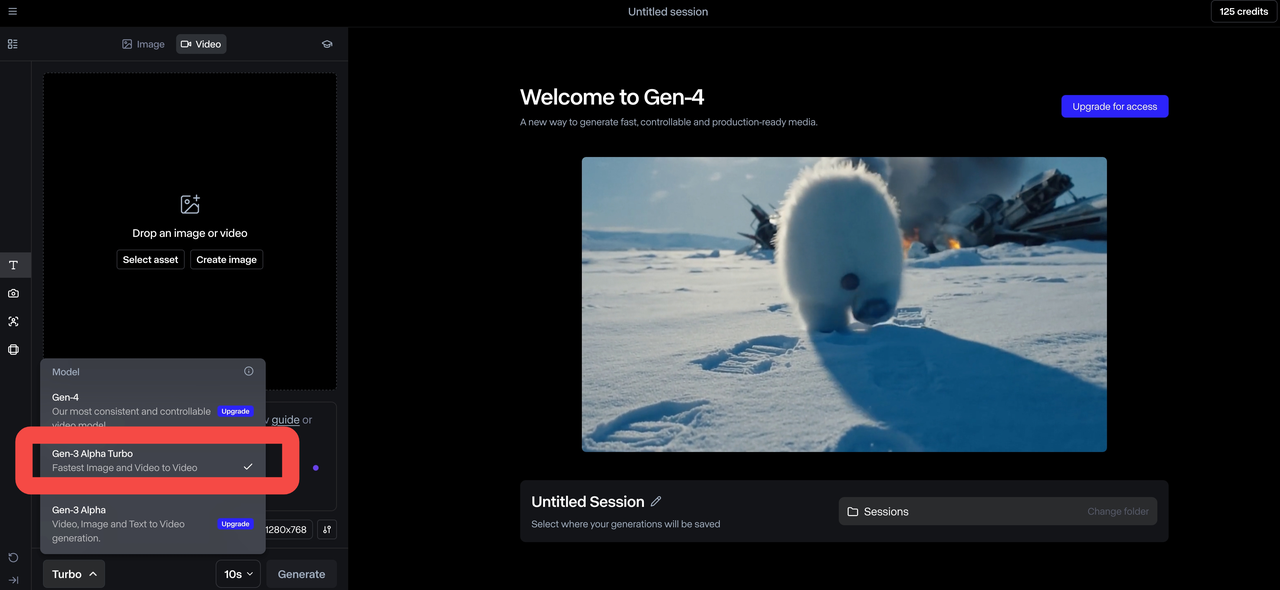
Step 3: Upload Reference Image
- Click the upload area or drag and drop the image to the designated area
- Crop the image
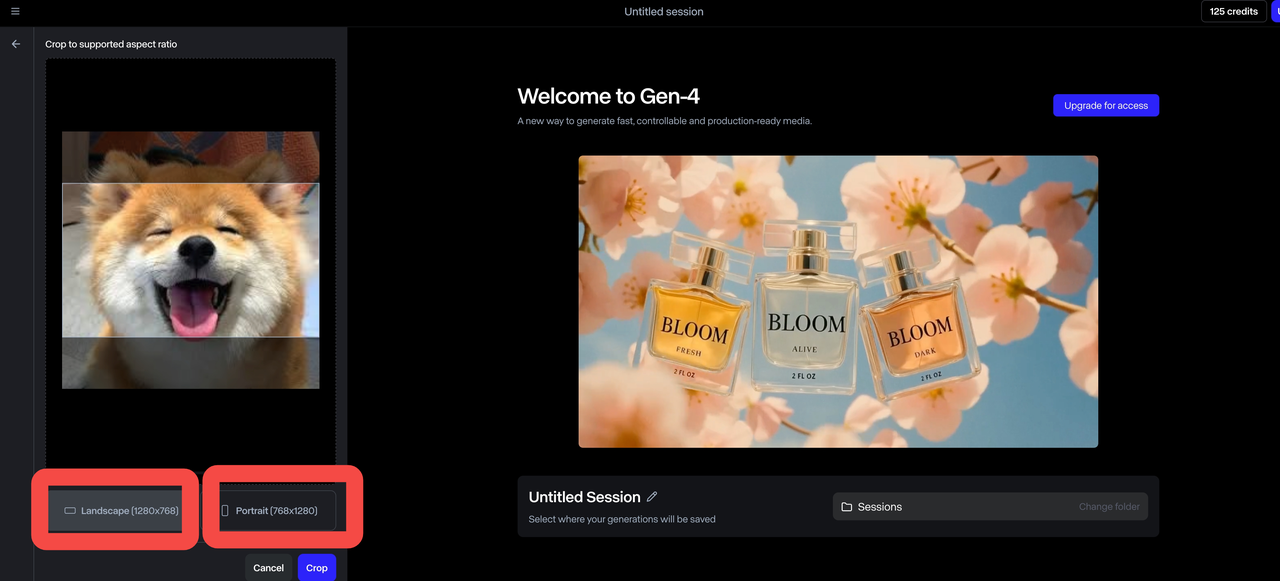
Step 4: Add Supplementary Text Prompts (Optional)
- Add descriptions in the text box to guide the AI on how to process the image
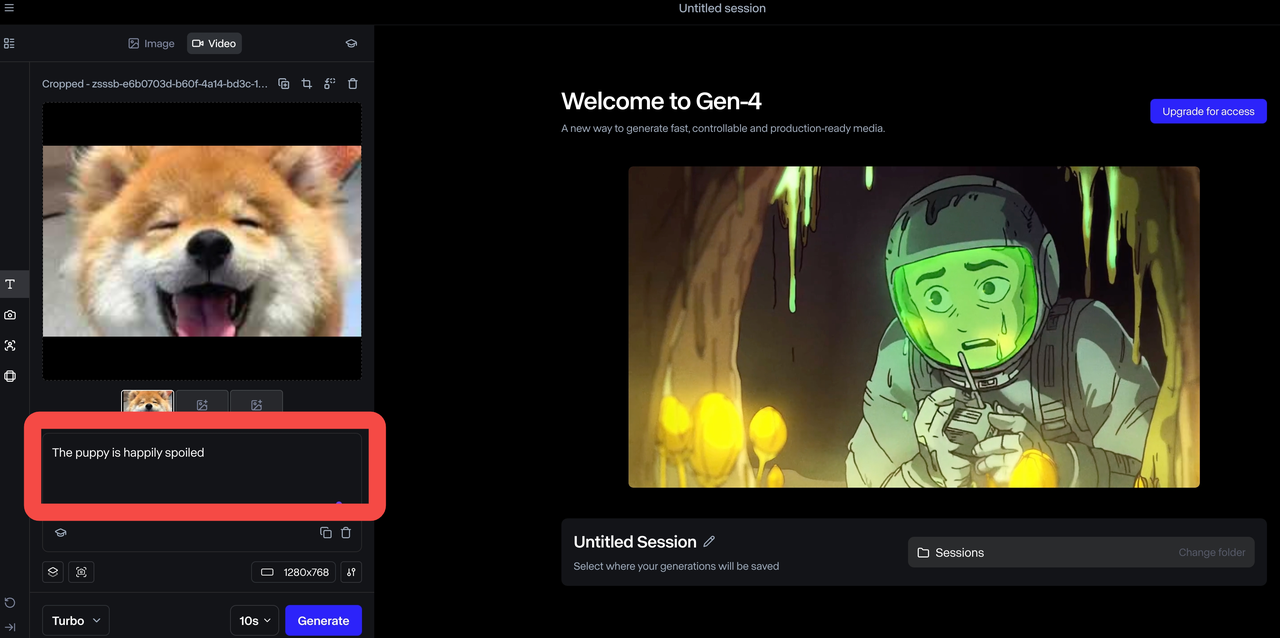
- For example: "Make the person in the image walk" or "Add rainy weather effects"
Step 5: Adjust Parameters
- Select video length (5s, 10s) and video size (1280x768, 768x1280)
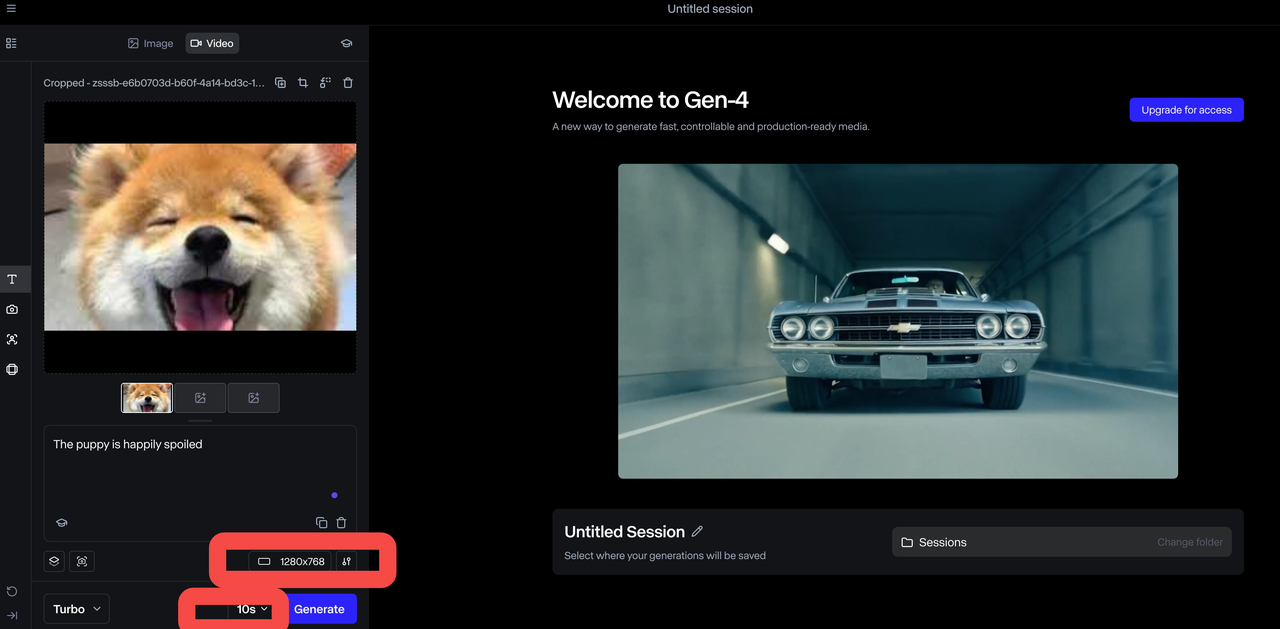
- Choose whether to remove watermarks (requires upgrade to paid plan)
Step 6: Generate Video
- Click the "Generate" button to start processing
- Wait for the video generation to complete, you can check the video generation progress at any time
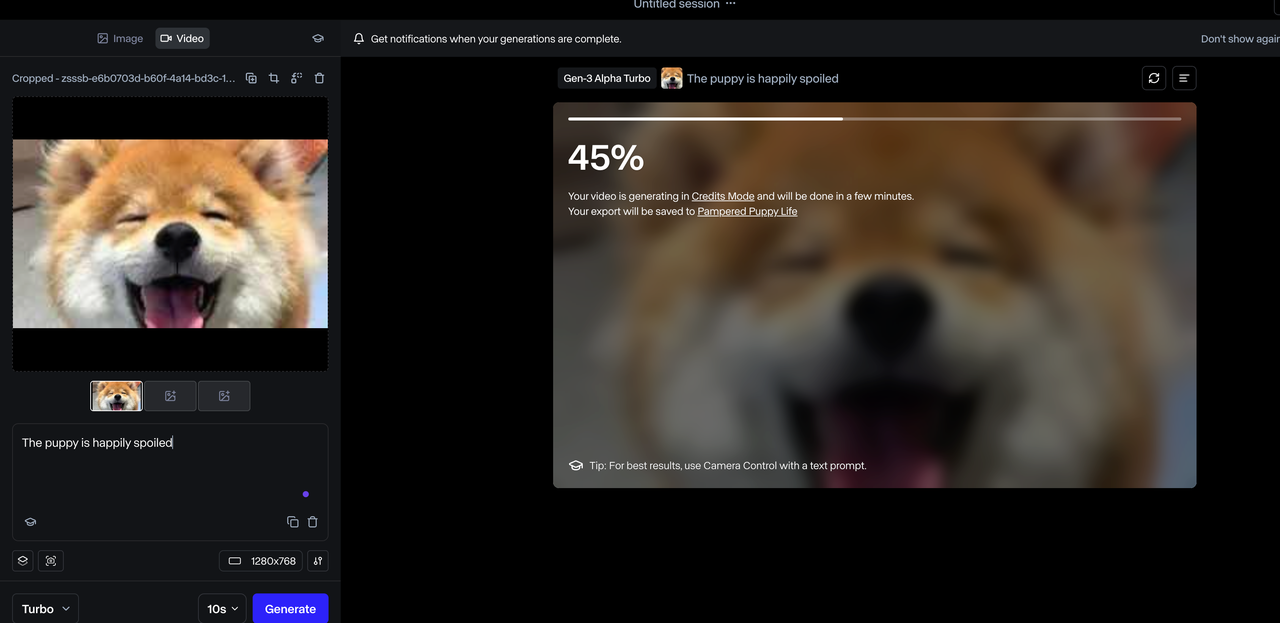
Step 7: Download or Edit, Share Video
- Download is the same as text-to-video mode
- You can use video editing tools to make simple edits before downloading
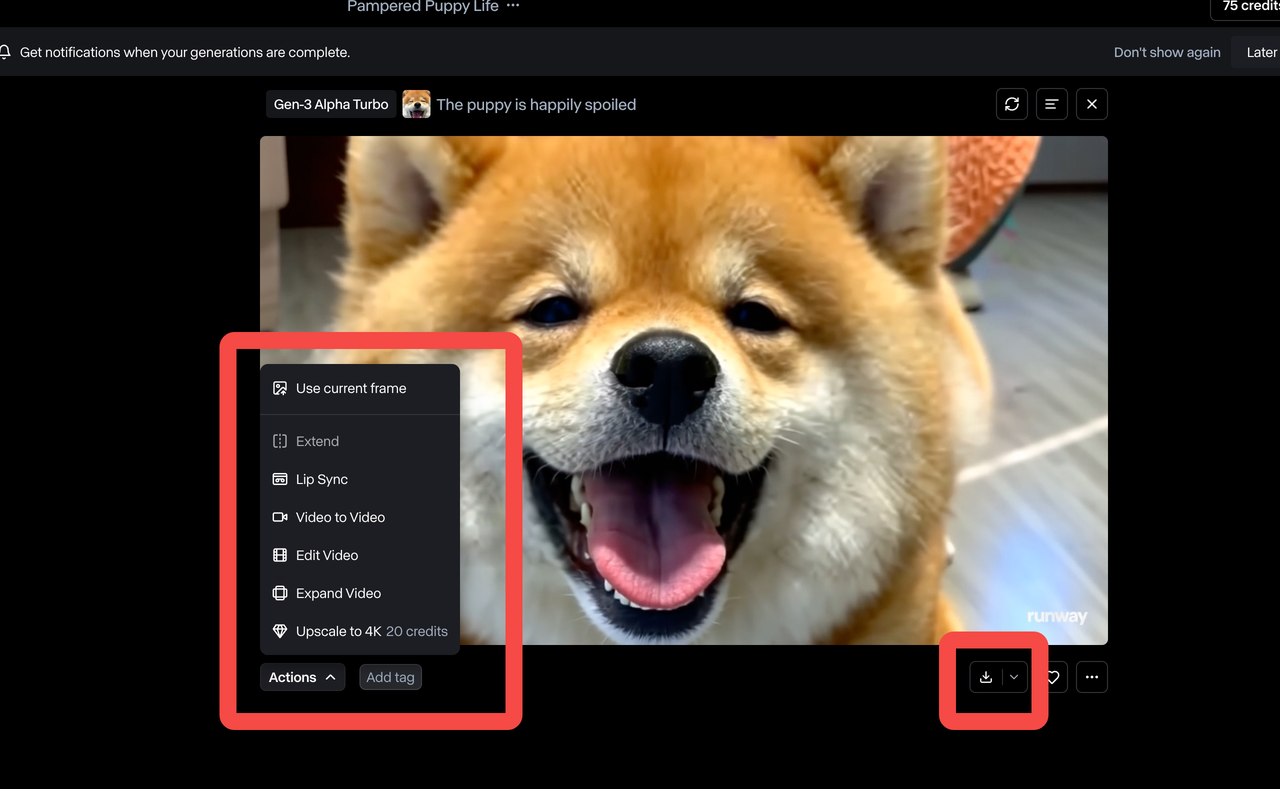
Generation effect showcase:
3️⃣ Video-to-Video
This mode allows you to modify existing videos, adding special effects or changing styles.
Step 1: Visit Runway and Log In
- Same as the previous two modes
Step 2: Select Video Model
- In the creation interface, select the Gen-3 Alpha Turbo model
Step 3: Upload Source Video
- Upload the video you want to modify
- Supports common video formats
- Select appropriate video dimensions
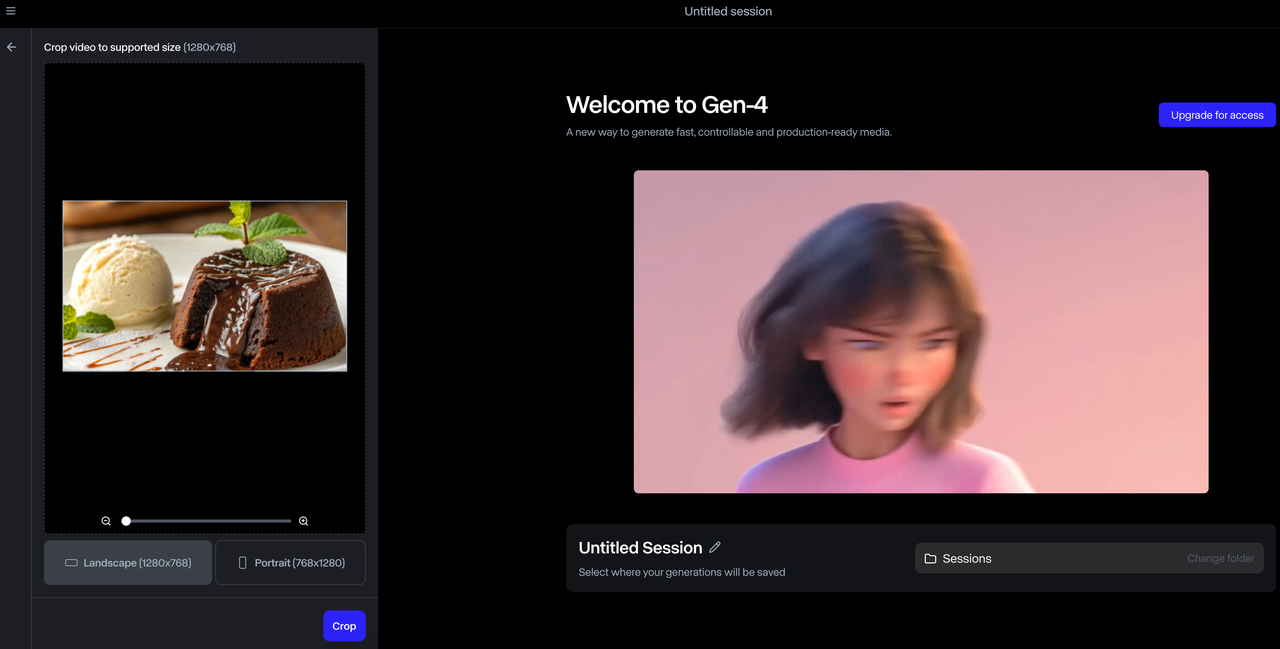
Step 4: Add Text Prompts Describing Modification Intent
- Enter prompts describing how you want to modify the video
- For example: "Convert the video to animation style" or "Add snow scene effects"
Step 5: Adjust Parameters
- Set parameters for the output video
- Adjust effect intensity, conversion degree, and other options
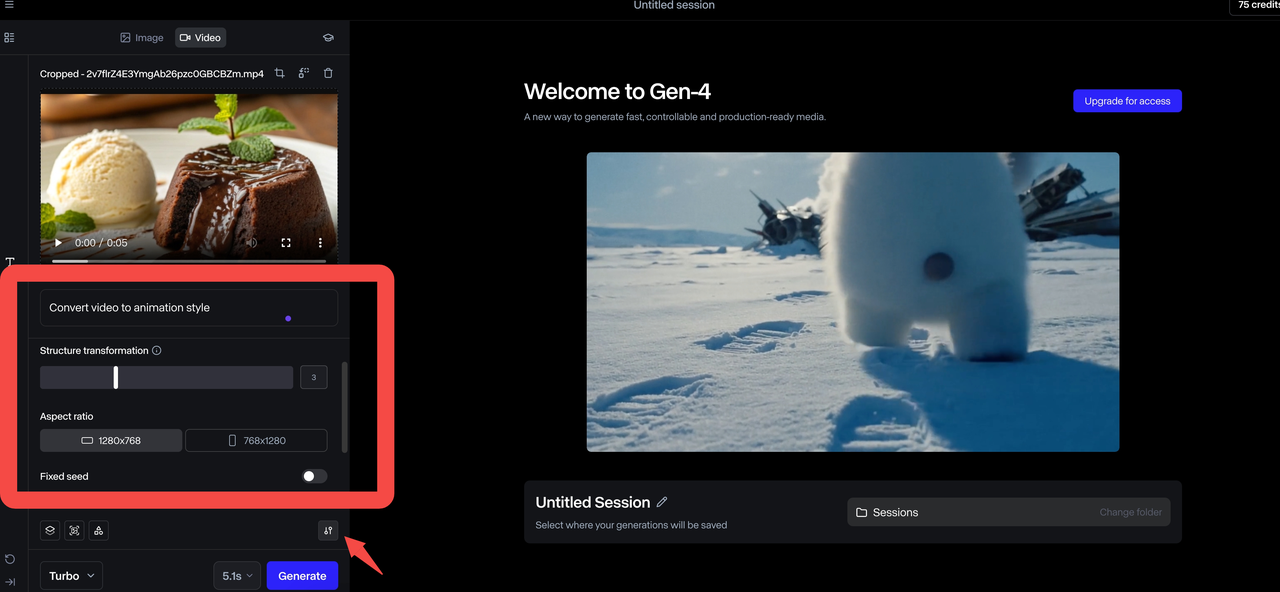
Step 6: Generate Video
- Click the "Generate" button to start processing
- Wait for the modified video to be generated
- Processing time depends on video length and complexity
Step 7: Download or Share Video
- Same as the previous two modes
Generation effect showcase:
Unfortunately, when I tried to generate a video, Runway seemed to be "taking a nap." After clicking the button, instead of a cool video, I received a "temporarily unavailable" prompt.
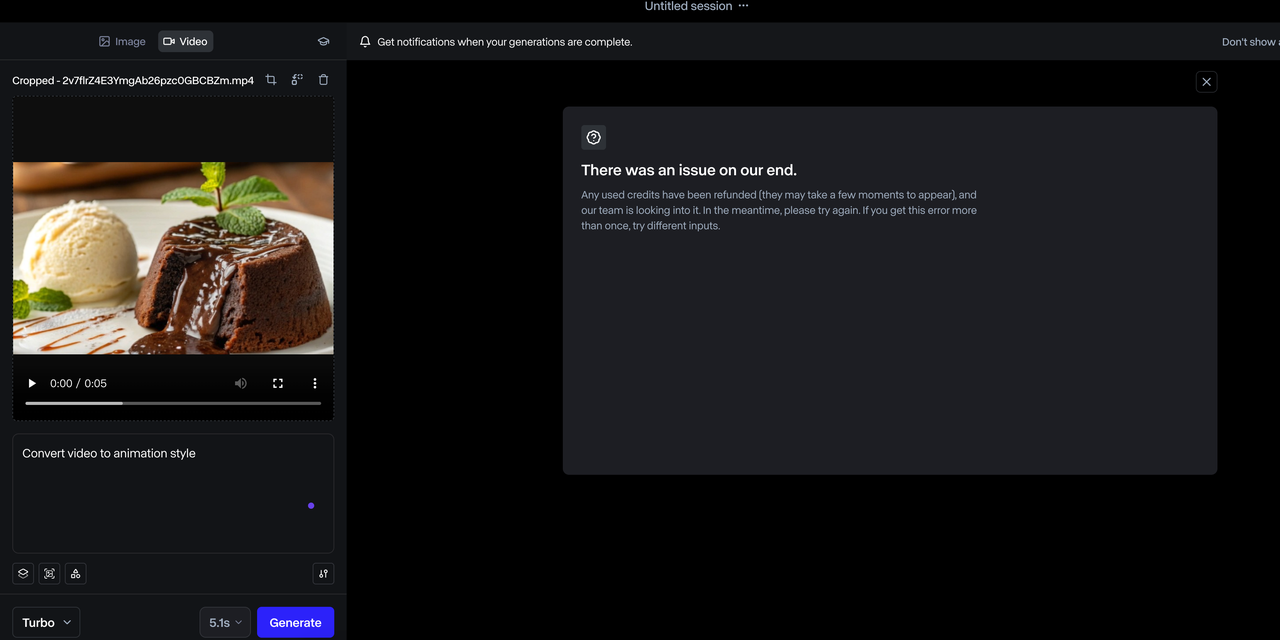
It seems that even advanced AI needs coffee sometimes! Perhaps it's busy admiring its previous work, or just taking a digital break.
Don't worry, this "creative block" usually passes quickly. Try again later - after all, good work sometimes requires waiting!
How to Use Runway Models on Monica Platform?
Monica is a powerful AI creative platform that integrates multiple top video generation models, including Runway Gen-3, Kling, Pixverse, and more.
Here are the detailed steps for using Runway on Monica:
Step 1: Visit Monica Platform's Runway Tool Page
- Go to the Runway AI tool page on the Monica platform
- Log in or register an account (new users can get free credits)
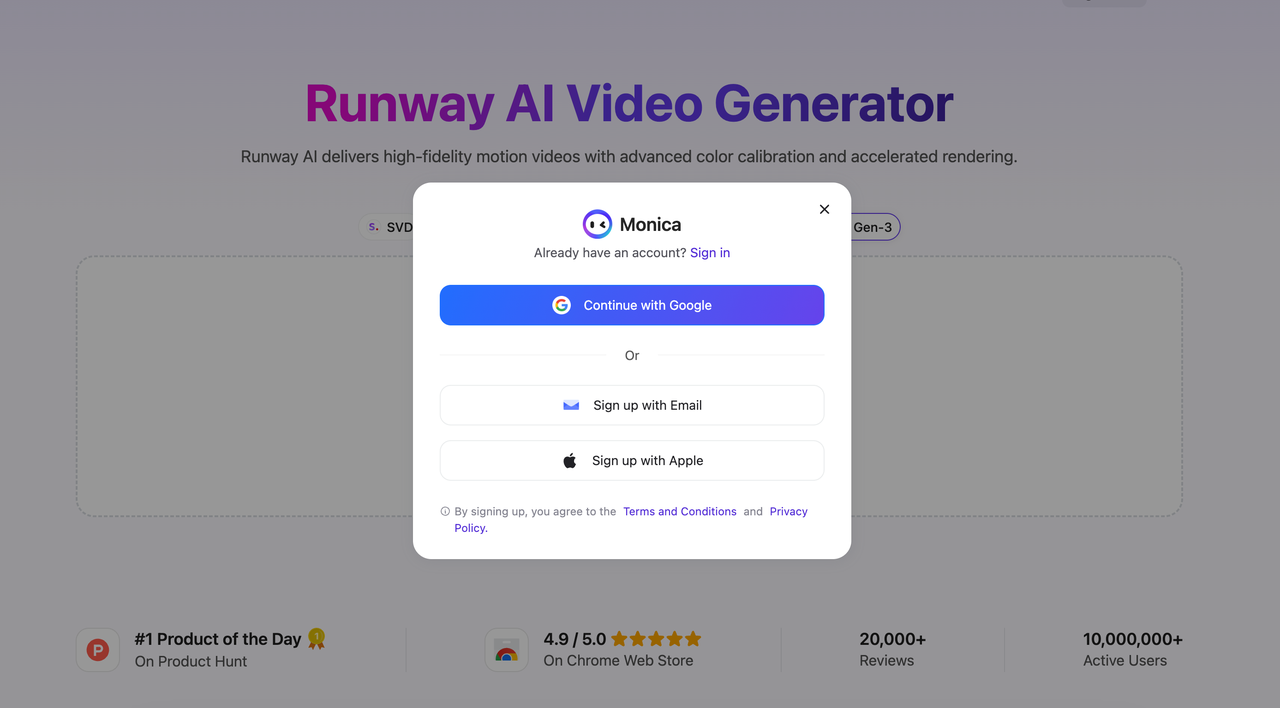
Step 2: Upload Image
- Click on the tool box, upload an image, and check the upload progress in real-time
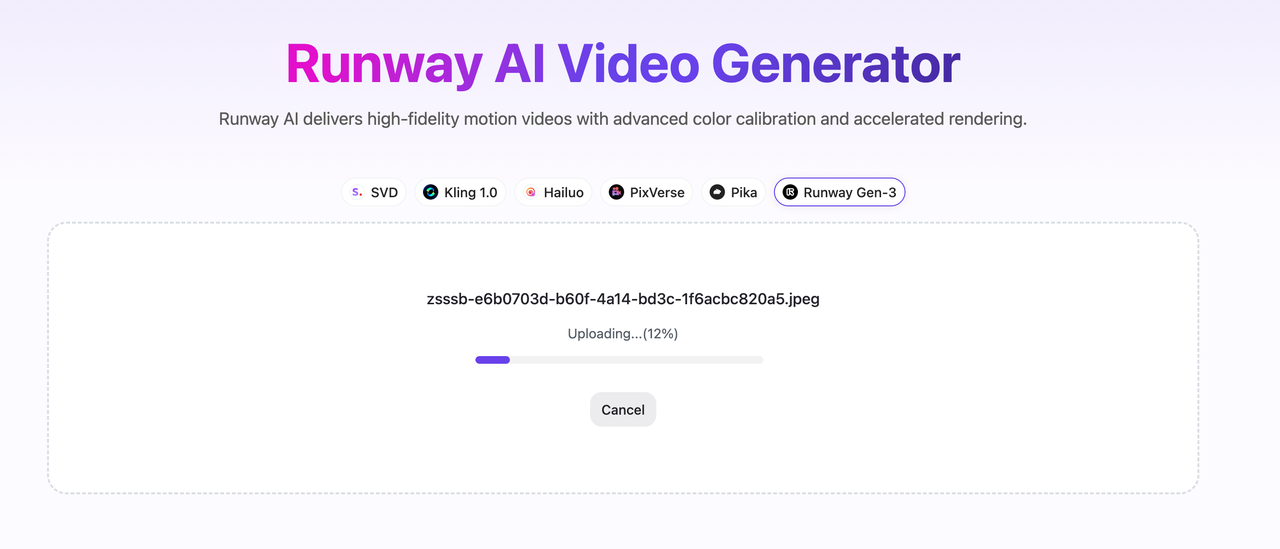
Step 3: Enter Operation Page
- The system will automatically select the "Runway Gen-3" model
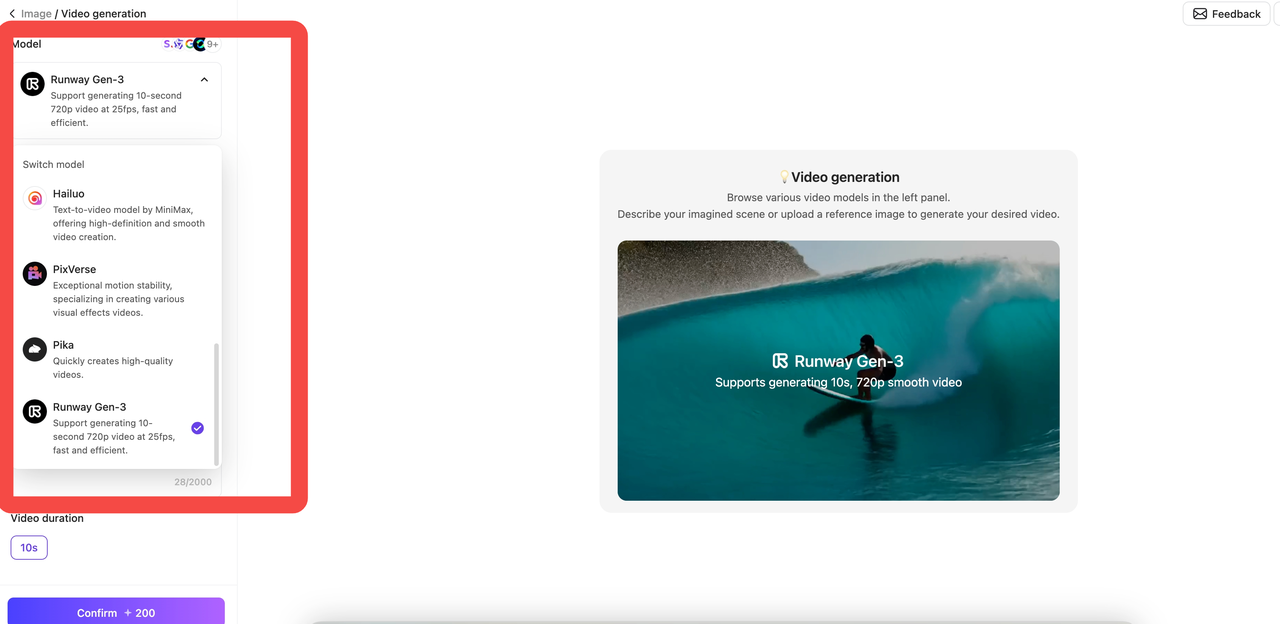
- In addition, Monica also provides other models such as SVD, Kling, Hailuo AI, and PixVerse, which users can choose according to their needs.
Step 4: Enter Text Prompts
- Input video description words
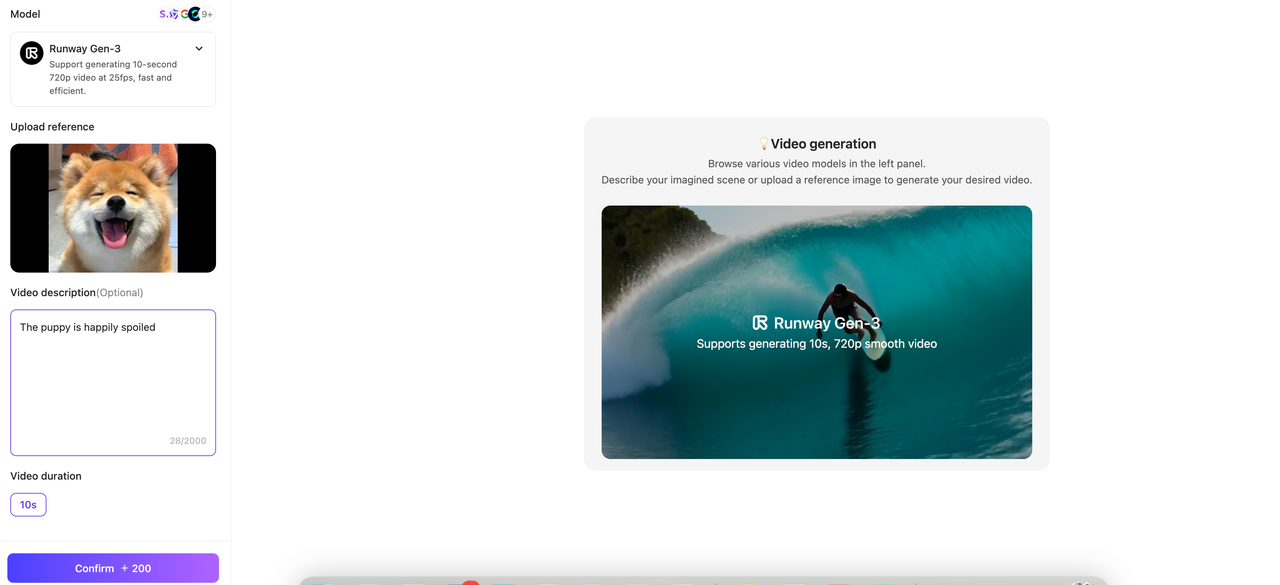
- Each use will deduct corresponding animation generation credits (newly registered users will be given opportunities, with chances for free trials)
Step 5: Generate Video
- Click "Confirm" to start generating the video
- Wait for the video generation to complete, you can check the video progress in real-time
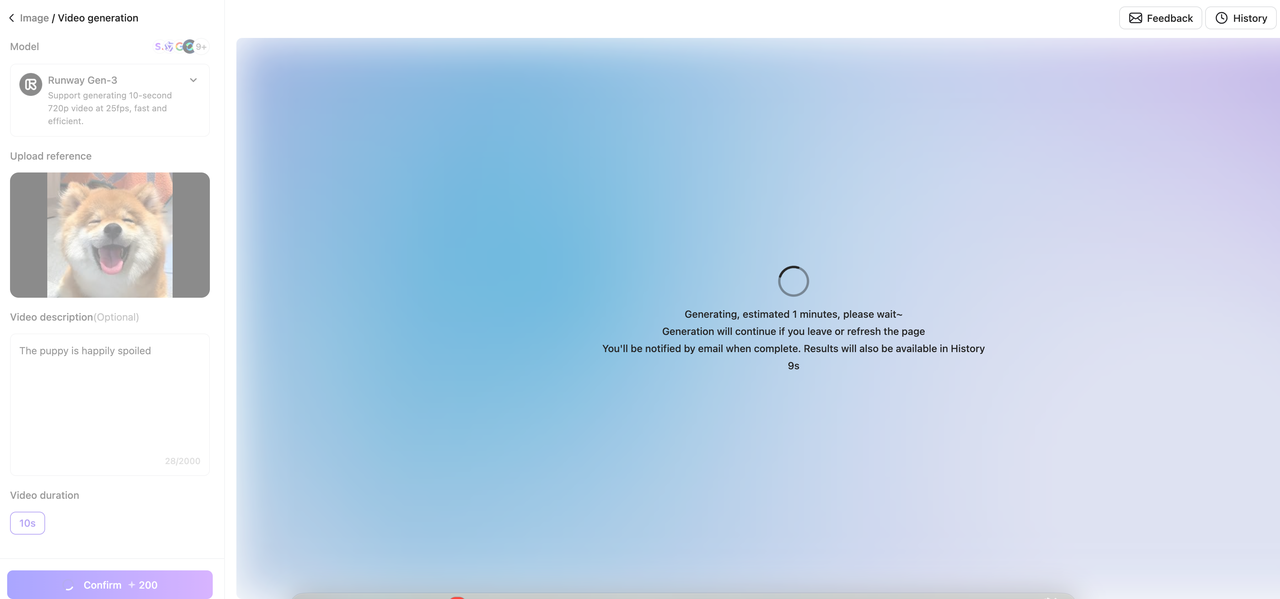
Step 6: Download or Share Video
- After the video is generated, you can download it
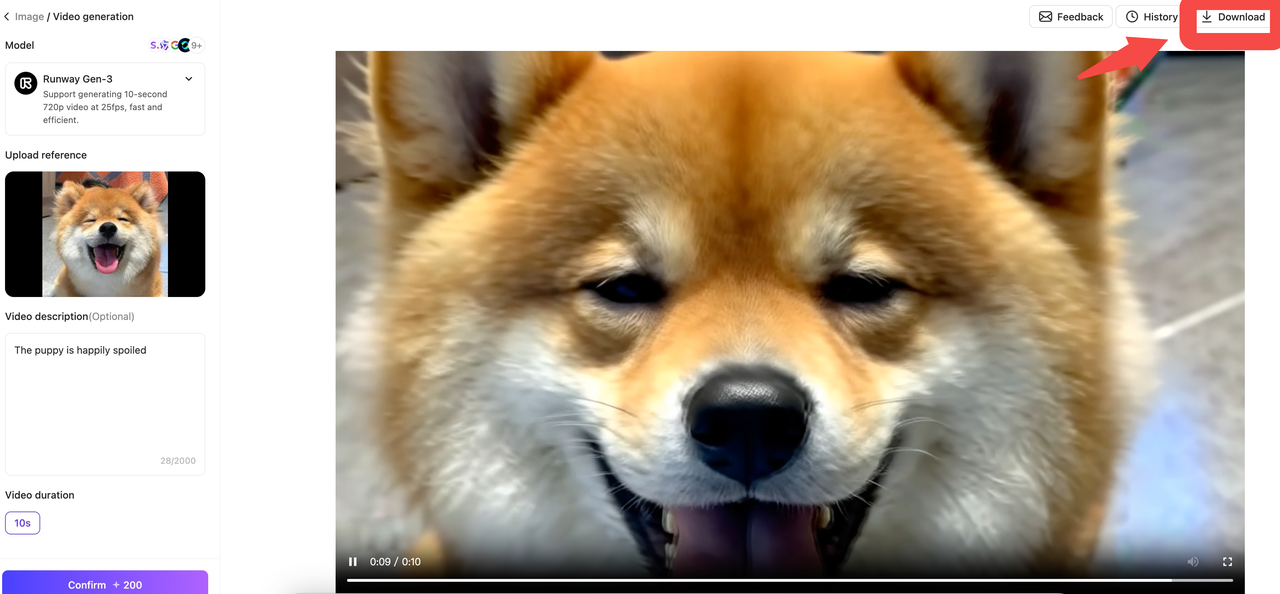
Generation effect showcase:
Monica vs. Direct Runway Advantages:
- 🧰 All-in-one AI creation platform: Monica integrates top AI tools like GPT-4o and Qwen
- 🔄 Seamless access to multiple models: Besides Runway Gen-3, you can directly use Wan2.1, Pixverse, etc. on the same platform
- 🎭 Cross-media creation support: Video generation, image processing, audio-to-text, AI summarization, and other integrated solutions
- 💳 Unified account and credit system: One account manages all AI models with economical credit plans
- 📱 Full platform device support: Windows/Mac desktop versions, iOS/Android mobile apps, Chrome extension
Frequently Asked Questions
What are the differences between Runway AI free and paid versions?
The free version lets you get a taste, but with obvious limitations: only Gen-2 model, maximum 4-second videos, 720p resolution, watermarks, and limited daily generation attempts. The paid version unlocks Gen-3/Gen-4 models, longer videos, higher resolution, no watermarks, and more generation attempts. If you're serious about creation, the paid version is definitely worth the investment!
How to create higher quality Runway AI videos?
Prompts are key! Try these tips: describe scenes in detail ("beach in golden sunlight" works better than just "beach"); add cinematic terms like "cinematic," "8K," "dramatic lighting"; specify camera movements like "tracking shot" or "aerial view"; mention artistic styles like "in the style of Wes Anderson." Remember, simple and clear prompts usually work better than complex, confusing ones!
Can Runway AI generated videos be used commercially? Are there copyright issues?
Yes, they can be used commercially! According to Runway's terms, you own the usage rights to the generated content. But note: avoid generating content containing copyrighted characters, brands, or works; don't generate videos that might infringe on others' portrait rights; it's best to check the latest terms of service before commercial use, as AI policies may update.
What advantages does Runway AI have compared to other AI video generation tools?
After comparison, Runway's main advantages are: video quality (especially the image quality and consistency of the Gen-4 model); more intuitive and friendly user interface; stronger understanding of complex prompts; more professional video editing features. The downside is slightly higher pricing, but the quality is definitely worth the price!
Can I use my own pictures or videos as references in Runway AI?
Absolutely! This is one of Runway's most powerful features: upload images using the "Image to Video" feature to turn them into dynamic videos; upload videos using "Video to Video" to apply style transfers or special effects; in Gen-4, upload reference images to maintain character consistency, allowing the same character to appear in different scenes. This is especially suitable for adding dynamic effects to existing content.
What languages does Runway AI support? Must prompts be in English?
The Runway interface mainly supports English, but prompts can be in multiple languages! I've tested prompts in Chinese, Japanese, and Spanish, all with good results. However, English prompts usually yield more accurate video generation results, especially for complex scene descriptions. If your English isn't great, you can use translation tools to convert your ideas into English before inputting them.
How to solve the problem of "content policy violation" prompts being rejected?
Runway has content safety policies and will refuse to generate content that might violate its terms of use. If you encounter this: avoid using violent, adult content, or politically sensitive vocabulary; rephrase your creative ideas using more neutral language; focus on artistic and creative expressions; if you're sure your prompt isn't problematic, try again with slight modifications.
How long a video can I generate with Runway AI? How to create longer content?
The length of a single generated video depends on the model: Gen-2 up to 4 seconds, Gen-3 Alpha up to 10 seconds, Gen-4 up to 16 seconds. To create longer content, you can: use Runway's video extension feature; generate multiple segments, then seamlessly connect them within Runway or using other video editing software.
What special advantages are there to using Runway on the Monica platform?
The Monica platform integrates Runway functionality, with main advantages including: one-stop experience, no need to switch between multiple platforms; simplified interface, gentler learning curve; cost-effective, Monica's credit system is more economical for occasional creators; seamless integration with Monica's other AI tools (such as image generation, audio processing); built-in AI assistant to help optimize your prompts.
What specific application scenarios is Runway AI suitable for?
Based on user feedback, Runway is especially suitable for: social media content (creating eye-catching short video ads); proof of concepts (quickly visualizing creative concepts without expensive shooting); product demonstrations (showcasing product usage in various environments); educational content (visualizing abstract concepts); art projects (exploring new forms of visual expression); background videos (creating dynamic backgrounds for presentations, websites, or applications).
Conclusion
Exploration complete! From official platform operations to one-click use on Monica, everything is packaged for you.
Want your Instagram to stand out? Need a promotional video without spending money? Have an image in your mind that won't go away? Runway handles it all. ✨