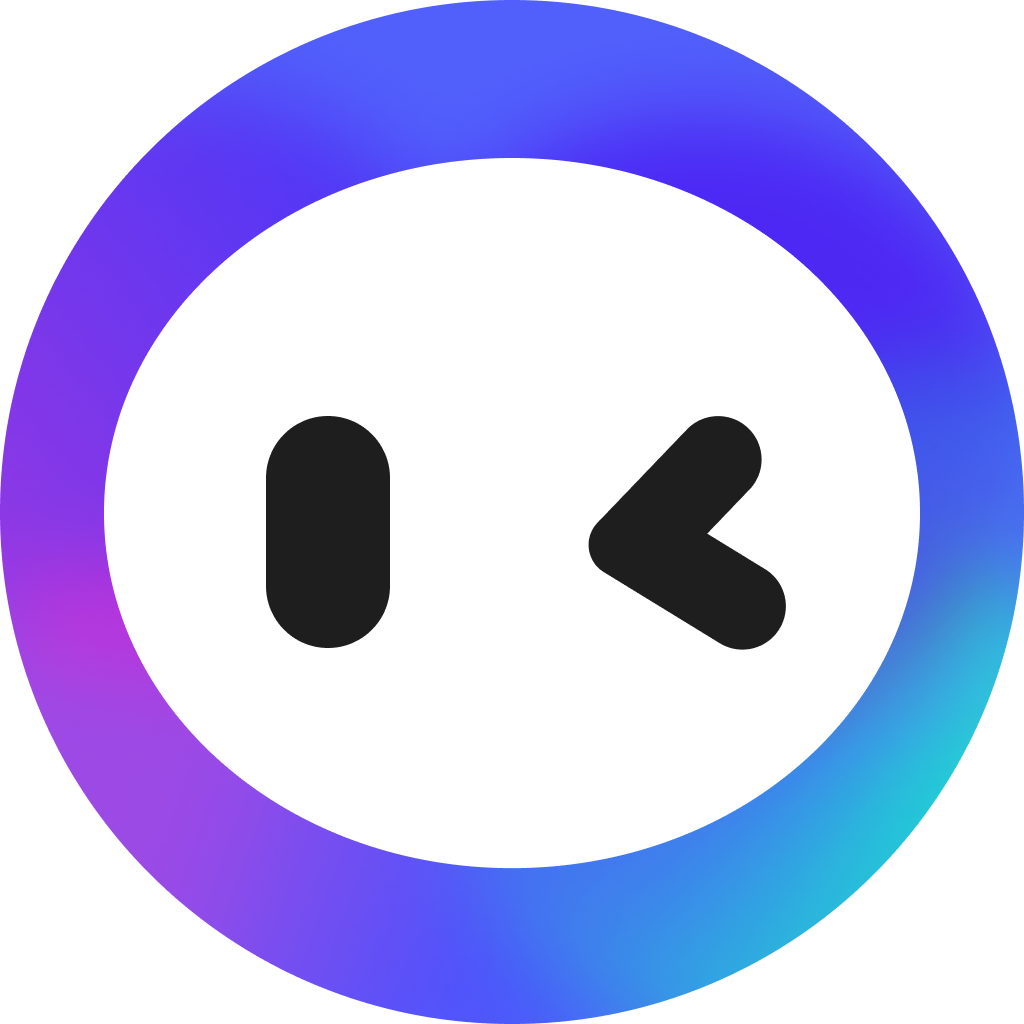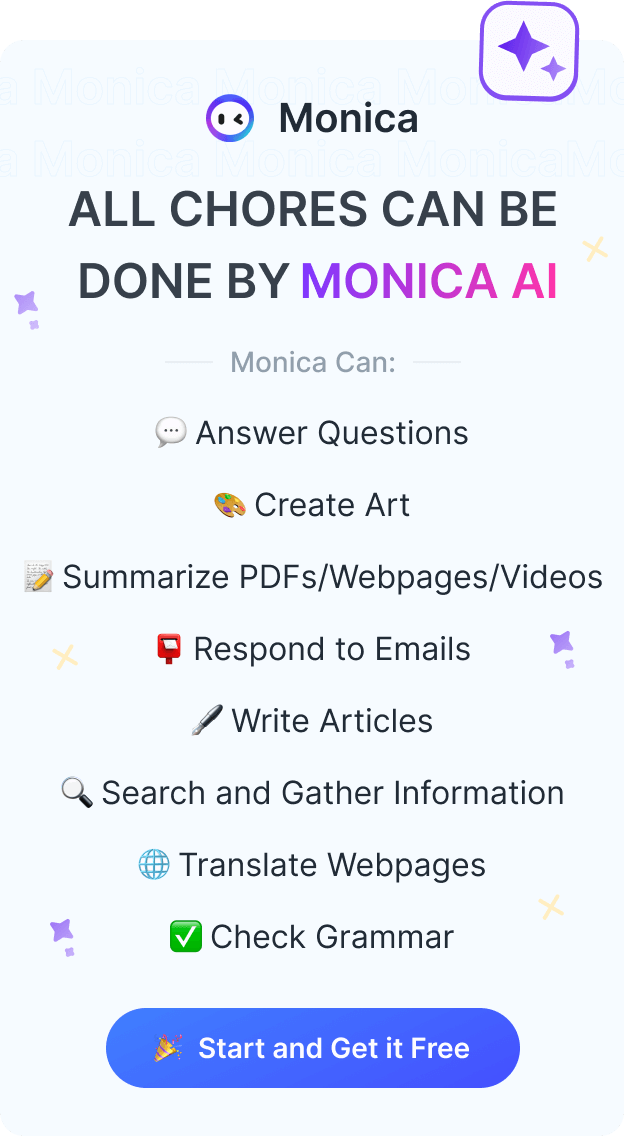Google Translate - Web Pages, Documents, and PDFs
Google Translate have become indispensable in breaking down language barriers.

The world has truly gotten smaller. It's not unusual to work in teams or serve customers that are dispersed across the entire world. And thanks to services like the Google Translate app, we can communicate effortlessly in multiple languages.
Google Translate translates information into over 130 languages, including 37 languages translated through photo imagery, 32 languages translated through voice, and 27 through live video in AR mode. All you have to do is click "translate" and this helpful tool will convert the source language into any foreign language of your choosing.
But how does it work? Can you translate documents and web pages in any format? And what are the alternatives?
Let's dig into the details and features of the Google Translate app!
What Is Google Translate?
Google Translate is a free online language translation service provided by Google. Launched in 2006, it has become one of the most widely used translation tools globally. Google Translate enables users to translate text, websites, documents, and even spoken words or phrases from one language to another.
The service supports a vast array of languages, ranging from commonly spoken ones like English, Spanish, and Chinese to less widely spoken languages. It utilizes machine learning and artificial intelligence algorithms to improve the accuracy and quality of translations over time.
Google Translate is available both as a web-based service and as a mobile application for iOS and Android devices. Users can input text or upload documents, and Google Translate provides the corresponding translation in the selected language. The Google Translate App supports features like camera translation, where users can point their device's camera at text in the real world, such as signs or menus, and receive instant translations.
How Does Google Translate Work?
When Google Translate was first launched, it heavily relied on online statistics, scanning the internet database for human-translated documents in the given language pair to detect the most frequently used versions of expressions. However, this approach faced limitations with longer texts and complex grammar, struggling with context and sentence structure.
Today, Google Translate uses a sophisticated technique called neural machine translation (NMT). This type of AI uses artificial neural networks, inspired by the human brain, to learn the nuances of language and produce more accurate and natural-sounding translations.
Google Translate is trained on massive amounts of text and code in various languages. This data includes books, articles, websites, and even conversations. The AI analyzes this data to identify patterns and relationships between words and phrases in different languages.
Then you enter text into Google Translate, the AI uses its knowledge to predict the most likely translation in the target language. It takes into account the context, grammar, and even the style of the original text.
This NMT approach has revolutionized machine translation, leading to significant improvements in accuracy and fluency. Google Translate can now handle complex sentences, idioms, and even sarcasm with much better understanding than ever before.
Is Google Translate Accurate?
While Google Translate shines for quick understanding in various languages, its accuracy can be patchy. It tackles simple sentences and common languages well, but complex structures, puns, and technical jargon can trip it up. Accuracy also dips for rarer languages. DeepL, its main competitor, often delivers more natural and accurate translations, especially for intricate sentences and specialized fields, but Google Translate boasts a wider language range and a free version. Ultimately, the "best" tool depends on your specific needs: Google Translate for basic understanding, DeepL for nuanced accuracy, and professional services for critical tasks. Remember, no machine translation is flawless, so human review is always a smart decision.
Features of Google Translate Translator
Google Translate packs a punch when it comes to features, offering a variety of ways to bridge the language gap. Here's a rundown of some of its key offerings:
Handwritten Input: No keyboard? No problem! Scribble your text on the screen and get it translated.
Document Translation: Upload documents in various formats like .doc, .ppt, and .txt to get a translated version.
Website Translation: Browse foreign websites with ease by translating the entire page with a single click.
Two-way Conversation: Have real-time conversations with someone speaking another language. Just tap the microphone icon and speak!
Voice Input: Speak your text instead of typing and get it translated on the fly.
Text-to-Speech: Hear the translated text spoken aloud in the target language, helpful for pronunciation practice.
Instant Camera Translation: Point your camera at text in an image or sign and see the translation overlayed in real-time.
Scanned Images: Upload images with text and get translations directly within the app.
Offline Mode: No internet? No worries! Download language packs for offline use, perfect for traveling or remote areas.
Saved History: Access your past translations for quick reference later.
Alternate Translations: See different translation options for some words or phrases to choose the most fitting one.
Dictionary: Look up word definitions and synonyms in the translated language for deeper understanding.
Google Translate is constantly evolving, incorporating new features like multi-person conversation support and improved accuracy for specific languages.
How to Use Google Translate Translation App
Translating your websites and documents to your preferred language is very straightforward. Let's take a look:
Translating Web Pages
You can translate a whole website from one language to another by following a few simple steps:
- Copy the URL: Locate the address bar of the foreign website you want to translate.
- Paste & Translate: Head to translate.google.com and paste the URL into the left-hand text box.
- Click Translate: Hit the blue "Translate" button and sit back as Google works its magic.
Once the page loads, hover your mouse over any text section. A pop-up will appear showing the specific translation of that particular section. Scroll through the page, hovering over sections to grasp the full translated context.
You can also click the drop-down menus at the top to set your preferred default languages. If you frequently translate specific phrases, click the star icon next to them in the translation box to save them for future use.
Translating an Entire Document
You can also use this nifty translator to translate an entire document into a new language. Simply upload your file from your computer and let the translator app do the hard work! Here's how:
1. Click the "Documents" tab on translate.google.com.
2. Click "Browse" and choose your document: Select the file you want to translate from your computer. (Supported formats: .docx, .txt, .ppt, .xls, etc.)
3. Pick Your Language and Translate: Choose the source and target languages (e.g. English to Portuguese, or Hindi to Spanish or Arabic to Dutch), then click "Translate."
After translation, carefully review the document, especially technical or jargon-heavy sections. If you notice an awkward phrase, you can click the pencil icon next to it and suggest a better translation. You can also click the "Share" button to send the translated document to others for feedback or joint editing.
Translating a PDF Document
Thanks to Google Translate, you can take a PDF and send it to someone in a different language.
Convert Your Document First: Google Translate doesn't directly handle PDFs. You can convert your PDF to a Word document (.docx) or image using online tools or your computer's software.
- Translate Your Converted File: Upload the converted file to Google Translate and follow the document translation steps mentioned above.
- Back to PDF (Optional): After translation, convert the .docx file back to PDF if needed, maintaining the original layout and design.
Unlike web pages, translated PDFs retain their original formatting, preserving visual elements and design integrity. This makes PDF translation perfect for brochures, flyers, or documents with crucial visual components.
Tips for Using a Translation App
While Google's translator may be easy to use, there are a few things you can do to get the best results possible:
- Provide Context: For ambiguous phrases or slang, add clarifying information in the source text to improve translation accuracy.
- Feedback Loop: Use the "Send feedback" option to report inconsistencies and help refine Google Translate's abilities.
- Double-Check for Crucial Docs: For critical documents, consider using professional translation services or verifying the output with native speakers.
- Updated: Google Translate frequently adds new languages and features. Check its website and blog regularly to stay ahead of the curve.
- Explore & Experiment: Don't be afraid to try out different features and functionalities to discover new ways to conquer languages with Google Translate.
Remember, there are many translator apps available that you can choose from - but not all of them will be accurate or suitable for your needs. Look for an app like Google's that uses the power of AI and a large language database to ensure your translation needs are met.
Comparing Different Translation Tools
If Google doesn't meet your needs, consider using a different but equally powerful competitor. Here are a few options:
Monica Translate
Neural machine translation (NMT) with human post-editing
- High accuracy and quality, especially for technical and creative content
- Focuses on specific language pairs like English-French and English-German
- Ideal for translations where high accuracy is needed
Monica shines with its AI-powered accuracy and human polish. Its unique "dual engine" combines neural machine translation with professional post-editing, delivering nuanced, contextual results. For crucial documents or creative content, Monica offers the extra security of human expertise.
DeepL Translate
NMT with advanced AI algorithms
- Good overall accuracy and fluency, particularly for European languages
- User-friendly interface with features like synonym suggestions and context-aware translation
- May not be as strong for less common languages or highly specialized content
- Best for technical and legal translations
DeepL boasts impressive technical accuracy, particularly for European languages. Its interface is sleek and user-friendly, but the lack of post-editing options can lead to occasional awkward turns of phrase. DeepL excels for scientific papers or technical documents where precision is paramount, but it falls short when it comes to less common languages, especially when comparing DeepL vs Google Translate.
Bing Translate
NMT developed by Microsoft
- Free to use
- Supports a wide range of languages
- Integrates with other Microsoft products like Office and Bing Search.
- Accuracy can vary depending on the language pair
- Best for use with Microsoft products
Bing Translate offers solid overall performance, especially for translating into English. Its strength lies in its vast language selection and user-friendly interface, making it a good choice for quick on-the-go translations. However, for complex texts or creative content, accuracy may falter.
Naver Papago
NMT developed by the Korean search engine Naver
- Strong for Korean-English translation and other Asian languages
- Incorporates cultural context and slang
- Offers image and document translation features.
- Limited availability outside of Asia
- Best for translating to and from Asian languages
Naver Papago, popular in Korea, showcases strengths in translating between Korean and other languages with special characters. Its mobile app integration and advanced features like voice translation make it convenient for casual interactions. However, its performance for non-Korean languages may not be as consistent.
Yandex Translate
NMT developed by the Russian search engine Yandex
- Good for translating between Russian and other European languages
- Supports Cyrillic script
- Accuracy can be inconsistent for less common languages
- Best for Russian and other Cyrillic-based translations
Yandex Translate, popular in Russia, excels at translating Cyrillic-based languages. Its built-in dictionary and image translation features offer additional versatility. However, the interface feels dated and accuracy for other language pairs can be unpredictable.
How to Choose a Translation Tool
All of these tools offer a way to translate documents and web pages, but before you rush to download a translation app, consider these factors:
Speed
If you are in a foreign country experiencing an emergency or working in a foreign office against a deadline, speed is of the essence. Tools like Google Translate and Monica's AI Copilot specialize in real-time translation of entire web pages with just one click. This can be particularly convenient for users who want to browse websites seamlessly in different languages without the need for manual copying and pasting.
Automatic Language Detection
You're not always going to know which language you're translating - which is why automatic translations are key. Google Translate, Bing, Monica and others can detect the language of a webpage, making it easier for users who may not be familiar with the language. This feature ensures a more user-friendly and efficient translation experience.
Customizable Language Options
While some tools like Yandex and Naver Papago specialize in specific languages, others support dozens of languages and offer customization options so you can adjust your preferences. DeepL and Bing Translate offer some customization options, while Monica.im allows for personalized glossaries and style guides.
Selective Section Translation
Google Translate and Monica allows users to select and translate specific sections of a webpage. This feature is useful for those who only need to translate certain content on a page, offering flexibility in the translation process.
Accurate and Nuanced Translations with AI
The use of advanced AI models, such as GPT-4, Bard, etc., aims to provide accurate and nuanced translations. The emphasis on understanding complex linguistic nuances, idiomatic expressions, and cultural references contributes to more precise translations.
User-Friendly Interface
Look for a translation tool designed with a user-friendly interface, making it accessible for both website owners and everyday users. Clear instructions and ease of navigation contribute to a positive user experience.
Other Factors to Consider
Bear in mind that some tools like Google Translate have raised concerns about data privacy. Monica.im, for example, emphasizes data security and anonymity. If you work with specific software or platforms, check for compatible translation tools.
Conclusion
In a world where global communication is essential, tools like Google Translate have become indispensable in breaking down language barriers. With support for over 130 languages and innovative features like photo imagery, voice translation, and live video in AR mode, Google Translate has evolved into a powerful language translation service.
While Google Translate excels in many aspects, users may also explore alternative translation tools like Monica, DeepL, Bing Translate, Naver Papago, and Yandex Translate, each with its unique strengths and focus areas.
Monica.im is best when extremely accurate translations are required. DeepL excels in legal and technical documentation. Naver Papago is your best bet if you need to translate Asian languages, while Yandex Translate is the best option for Russian users. Bing Translate works best for MicroSoft users. And for everything in between - there’s always Google Translate!
When choosing a translation tool, considerations such as speed, automatic language detection, customizable language options, selective section translation, AI-driven accuracy, user-friendly interface, and data privacy should guide the decision-making process. Considering all of these factors, Google Translate remains a reliable and versatile ally for overcoming language barriers in a variety of scenarios, from translating web pages to entire documents and PDFs.
About The Author
Estelle Nagel has a degree in Marketing and more than 15 years' experience in the tech sector. You can find her on LinkedIn.