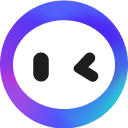ChatGPT Code Interpreter - Complete Tutorial including Prompt List
#ChatGPT Code Interpreter#howfinity#how to#tutorial#Youtube#chatgpt tutorial#chatgpt code interpreter#how to use chatgpt#chatgpt examples#chatgpt plugins#code interpreter#chatgpt code interpreter plugin#machine learning tutorial#prompts for chatgpt
131.7K Views|1 Summarized|2 year ago
💫 Summary
ChatGPT发布了名为Code Interpreter的最新更新,该更新可以分析各种类型的文件,包括文本文件、数据集、Python代码和图像,并生成可视化结果。用户可以上传自己的文件并使用各种提示与ChatGPT交互,这对于数据分析和代码解释非常有用。这个更新需要ChatGPT Plus订阅。
✦
ChatGPT发布了一个名为Code Interpreter的重大更新,它可以分析各种类型的文件,包括文本文件、数据集、Python代码和图片,并提供可视化展示。用户需要订阅ChatGPT Plus并在设置中启用该功能。
00:00Code Interpreter可以分析各种类型的文件,包括文本文件、数据集、Python代码和图片。
它可以提供最热门的趋势和见解。
用户可以上传自己的数据,并进行分析和修改。
用户需要订阅ChatGPT Plus并在设置中启用Code Interpreter功能。
✦
在ChatGPT代码解释器中,可以使用提示来解释文档,并与数据集进行交互和分析。
02:13可以通过给出提示来解释文档,例如将文档用简单的语言解释出来。
可以使用特定的提示与数据集进行交互和分析,例如从数据集中获得主要观点或列出前10个关键点。
代码解释器还可以自动生成图表,以可视化数据集的信息。
✦
该部分介绍了如何使用ChatGPT代码解释器来生成图表和图像,并将其用于演示文稿。
04:23可以将自己的销售数据输入代码解释器,并生成多个不同的图表。
可以选择将图表保存为PNG文件,或者直接下载。
代码解释器还可以回答特定的金融数据问题,并生成相应的图表。
✦
这一部分是关于使用ChatGPT的代码解释器的教程。
06:33演示了如何裁剪图像而不压缩它。
展示了如何将图像转换为黑白。
演示了如何上传Python代码并让ChatGPT解释代码。
ChatGPT可以检查代码并提出改进建议。
✦
这部分视频介绍了如何使用ChatGPT代码解释器,并展示了一些示例。
08:43可以将文件上传到ChatGPT代码解释器中,并要求以简单的语言解释文档内容。
可以创建词云来查看文档中使用最频繁的单词。
可以通过复制和粘贴提示,与自己的文档进行交互。
可以利用ChatGPT代码解释器快速分析数据,生成各种图表和图形。
00:00ChatGPT just released one of
its biggest updates of all time.
00:03It's called Code Interpreter
and it's available to all
00:06ChatGPT plus users right now.
00:08So you have to have the subscription,
but if you don't, I think you're
00:11gonna want to get the subscription
after watching what this new
00:15update could do inside of ChatGPT.
00:17And even though it's called code
interpreter, it could actually analyze
00:20ton of different types of files.
00:22It could read and analyze text files and
give you the biggest trends and insights.
00:27It could analyze entire data sets.
00:29It could actually give you those
data sets in visual presentations.
00:34It could actually go through Python code.
00:36It could look at photos and
images and resize and crop
00:39them right inside of ChatGPT.
00:41And my favorite part is you could
give it your own data now too.
00:45Right inside of ChatGPT.
00:46And it could analyze it and
change it to whatever you want.
00:50Let me show you how to activate it first.
00:52You need ChatGPT plus.
00:54This is the paid version of ChatGPT.
00:56Once you have this, you just press
these three dots over here and you have
01:00to go to this section called settings.
01:03And right, here under beta, this is
still part of beta, but you could just go
01:06ahead and turn this on right over here.
01:08Turn this to green.
01:09If you don't have it for some
reason and you still have the paid
01:12version, just wait a few days.
01:13I'm making this pretty
much as it's rolling out.
01:15Now the last thing is when you press
a new chat, just choose GPT four
01:19and make sure this is checked on.
01:21As long as you have the check mark next
to code interpreter, you're ready to go.
01:25So here you'll see a new plus sign
now and it says upload a file.
01:28So you need to upload a file
to interact with that file.
01:31So I'm gonna upload a
couple of different files.
01:33I'll give you a resource here, where you
could download test documents as well.
01:36And here's a csv.
01:38Basically this is just a text document
with ton of different numbers here, and
01:42this is just based on Bitcoin prices.
01:44So I'm gonna go ahead and open this
here, and I'll show you where I got this.
01:48There's this other place,
this is basically a data
01:50set library called Kaggle.
01:52So you could go under data sets and you
could search for some of these data sets.
01:56And if you click on one of
'em, this is the Bitcoin one.
01:59And I just downloaded it from over here
and I downloaded a few other ones too.
02:03I downloaded some Python code, all
these to use as an example, but I'll
02:07show you with my own document too.
02:09I'm gonna give it 160 page
document and interact with it.
02:13Something I wrote.
02:14Now here, I could press enter and it's
gonna analyze this document for me.
02:18But usually, I'm gonna give it a prompt.
02:20So my prompt, the question I'm gonna
ask it is gonna be, explain this
02:23document to me in simple terms.
02:25Sometimes, I ask for
just one paragraph, too.
02:29But I'm gonna just press enter and it's
basically gonna actually go to work here.
02:33It's gonna write a little
bit of Python code here.
02:36We don't have to worry about that.
02:37We could just leave this minimized, but
then it's gonna gimme the breakdown of
02:41what this document is in plain English.
02:43So it says, this is a CSV document
containing historical Bitcoin prices.
02:48And then it's gonna breakdown
basically the columns and the rows,
02:50and it's gonna give it to me this way.
02:52And this is useful for getting started,
but here are some prompts that really lets
02:56you interact and analyze this document,
making you basically a data analyst.
03:01My follow-up prompt is going to be what's
the main takeaway from this data set.
03:06Now I do have a list of about 50
different prompts that I have, specially
03:10designed for code interpreter, so I'll
go ahead and link that below if you
03:14want to just get that, so you could
copy and paste different prompts to
03:17get the most outta different data
sets and your own data sets here.
03:21So after running this, it gave me four
different options that I could analyze
03:25here, so I could actually analyze
all of them or just one of them.
03:28Right now.
03:28I'll ask for number four,
which is just volume here.
03:31It's analyzing the volume of the Bitcoin
trades and without me even asking, it
03:36created a nice visual chart for me to
show me exactly how this graph depicts
03:42the volume of Bitcoin trading over time
and it has the different years here and
03:48it's got the volume here on the left side.
03:51Now my next prompt is gonna
be list the top 10 key points.
03:54So this is gonna basically try to
analyze this and just give me 10 points.
03:59I could ask this in the
form of a number list.
04:01Or a bullet point as well.
04:03By default, he usually gives
it to you in a number list.
04:06Here's the 10 key points
from that data set.
04:09Now I'm gonna go to my prompt
list here, and this is one of my
04:12favorite prompts that I'm gonna go
ahead and copy and paste over here.
04:15This says, Can you create 10 visuals to
represent different datas presented here?
04:21This is really fantastic.
04:23Let's say I have a presentation
and I feed it my own sales data,
04:27and it's gonna basically output
this, and then I could take it into
04:30PowerPoint, for example, or I could
use another AI tool like Adobe Express
04:34to make a whole presentation for me.
04:36Let me press enter and look at all
these different graphs it made for me.
04:40It just made me 10 different graphs.
04:42This is closing price
over time, trading volume.
04:45All these are represented in individual
graphs, and I could ask a follow up
04:49and say, give it to me as individual
PNG files, which is an image file,
04:54or give it to me as individual.
04:56Give me all 10 individually.
04:57And it will give me all 10 as well
that I could just download or I could
05:01just click on this one, right click
on it and save this one, save image
05:05as, and I could go ahead and just
save this to my computer as well.
05:08So I could do that and you could see,
just downloaded it to my computer and it
05:12gave me a breakdown of what all those are.
05:15If I want to just see one of them in an
image, I could just ask, give me just
05:19number eight In a higher resolution.
05:21And with financial data, you could
actually ask very specific questions.
05:25So what's the duration of the fastest
price increase, from low to high.
05:29And here he gave me the exact date.
05:31He told me how the price changed,
and then I always could say, can
05:34you show me that in a visual way?
05:36So I said, can you show
me that with a graph?
05:38I could say, can you show
me that with a bar chart?
05:41Any number of things that you
could think visually, things you
05:44would do inside a PowerPoint, for
example, you could just have this
05:47create it, based on that data set.
05:49And now I have this image that I
could go ahead and copy onto my
05:53computer, into my presentations.
05:55Now let me shift gear.
05:56All those prompts are included
for you to copy and paste and
05:59try this with your own data set.
06:01I'll show you how to use your
own data set in a second.
06:03Right now, I'm gonna switch gear and
I'm gonna go ahead and give it an image.
06:08Here's an image here that
I created with Midjourney.
06:11I'm gonna ask you to actually
crop this image for me.
06:15So this is a square image.
06:16I'm gonna say crop this to 1080 by
1920, which is a vertical shape.
06:21And press enter.
06:22And this was a PNG file and he's
actually gonna write the code here
06:27and crop this image for me and I could
go ahead and download it from here.
06:30And here, it gave me a download
resized image, and I said,
06:33crop it without squeezing it.
06:35Sometimes let me just show
you what this looks like.
06:37I'm gonna go ahead and download this.
06:39Sometimes it s squeezes the image.
06:41That's not what I want.
06:42I just want to crop.
06:43So sometimes you wanna say
crop it without squeezing it.
06:46And I'll download this, and there you go.
06:48It just cropped the image.
06:49Now I have this in vertical format.
06:50It was in square format.
06:52So you could do this every time and
just make sure, say don't squeeze,
06:56and it will do cropping for you.
06:58It could do one more thing too.
06:59This time I asked it to make it
black and white, so it converted
07:02it to a black and white.
07:04And here I got myself a black
and white version of it.
07:07Now let me start a new conversation.
07:08This time I'm gonna upload some
code again that I got from the same
07:11website and here's some Python code.
07:13So .py, and I'm just gonna press
enter here and it's gonna go
07:18ahead and analyze this for me.
07:20So it says, you uploaded a Python code.
07:22Can I assist you with this?
07:24And here's a couple of different prompts.
07:26So I'm gonna say, can you
explain this code to me?
07:28And in plain English, it's gonna
tell me exactly what this is.
07:32It's gonna gimme again, a list of the
different things that are inside of this.
07:36Let's say I don't even
understand what Python is.
07:39I just found this code.
07:40I wanted to know what it's all about.
07:42This is gonna tell me in plain English.
07:44Now I've tried to ask it to debug code
for me, but it usually is not able to
07:49do that, and it's gonna tell me why.
07:50But it could actually do
things like review code and
07:54suggest improvements to code.
07:55So that is a useful option here.
07:58And you could see it says,
sure, I reviewed the code.
08:00Here are potential improvements.
08:02It's gonna tell me that.
08:03Again, these are mostly for developers,
but it's useful for regular people
08:08to, to understand what different
type of code they may come across.
08:11Copy it, put it over here and find
out exactly what it's all about.
08:15This could also convert file type.
08:17So I said, can you convert this to a jpeg?
08:19It was a PNG.
08:20It converted it.
08:21I clicked here, downloaded it.
08:23I give it a mp4, which is a movie file.
08:25I said, can you make this a GIF?
08:27It made it a gif.
08:28So finally, let me show you how to have
it interact with your own data set too.
08:32So I have this script.
08:34This is a text document, 165 pages.
08:37This is a script for one of my AI
courses, and I'm just gonna go ahead
08:41and file and download this here.
08:43This is just in Google Docs, but
I'm gonna just download it as a Word
08:47here, you could do a plain text.
08:49Now I'm gonna come back over here and
I'm gonna press the plus sign and I'm
08:53gonna go ahead and upload this file here.
08:55So I'm gonna say, explain this
document to me in simple terms.
08:59Again, this is 165
pages I just downloaded.
09:03And it's gonna gimme a full
breakdown telling me that this
09:05is basically a course, aimed to
teach artificial intelligence.
09:09Now, this time I asked it to
create a visual word cloud to
09:12see basically what words I use
the most in the 160 page script.
09:16So it says the words, prompt,
ChatGPT, AI, model, text to video.
09:23Basically all these is,
uh, visual word cloud.
09:26Any of the prompts that I
have, I could basically ask it.
09:30So what insights do you see?
09:31This is not a data set, right?
09:32This is just a document.
09:34So I said, list the key points, and
he decided to list 10 key points.
09:37So any of the prompts I have in my
prompt sheet, I could just copy and
09:40paste, interact with my own documents.
09:43Now I find it mostly useful with
data sets, so all these different
09:46charts and graphs that I got that
I could plug into a presentation.
09:50In my previous conversations,
I could basically grab these,
09:53save these, and actually really
analyze data so, so quickly, right?
09:59Just basically feeding in my own data
like I showed you, and then asking a
10:03question related to different data sets.
10:05Here's a different data set I gave it
regarding cars here and how many miles
10:09per gallon different cars get, and
it gave me a ton of different charts.
10:12So this prompt alone, the one that
where I said, give this to me in
10:1610 different visual presentations
is really, really useful.
10:20And again, all the different
prompts are included below.
10:24And if you want to stay up to date with
all things ai, we did just release an
10:28entire learning platform that includes ton
of different courses in the world of ai.
10:33Complete ChatGPT courses,
tutorials, just like this one.
10:36Well over 200 different training
videos, and we keep rolling out
10:40entire courses and new tutorials
on that platform all the time.
10:44So you could try it
totally for free right now.
10:46Hope you found this useful and the
prompt list helps you copy and paste
10:50and get to know this code interpreter.
10:52I will see you next time.