Webpage Translation
Have you encountered these issues?
- Frequently switching tabs to view translations when browsing foreign language websites?
- Traditional translation tools not meeting your professional needs?
- Wanting a more seamless translation experience when reading foreign language content?
Feature Introduction
Monica's web translation feature provides a complete solution, offering an immersive translation experience on any webpage.
- Immersive Translation: Displays translations directly below the original text
- Multi-Engine Support: Choose from various translation engines and AI models
- Expert Mode: Offers translation modes for multiple professional domains
- Customization: Supports glossary configuration and custom display styles
Core Features Explained
Immersive Translation
Monica's web translation feature displays translations for each paragraph directly below the original text, eliminating the need for copying, pasting, or switching tabs, allowing for easy comparison of original and translated text, providing a truly immersive reading experience.
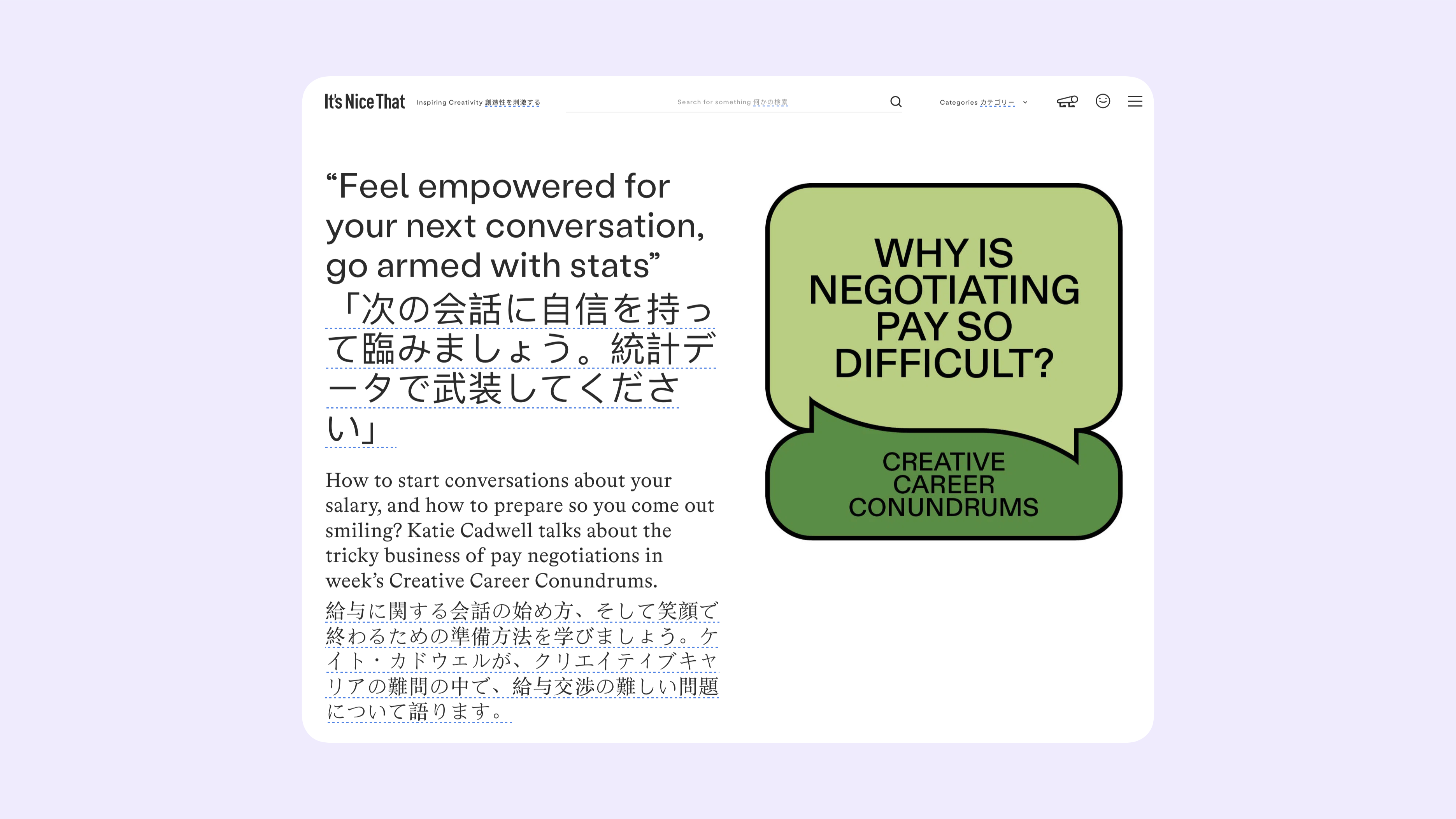
How to Use
- Install the Monica browser extension (Add to Chrome / Edge)
- Open any foreign language webpage
- Click the PowerUP Kit button in the bottom right corner of the webpage
- Click the "Translate" icon to start
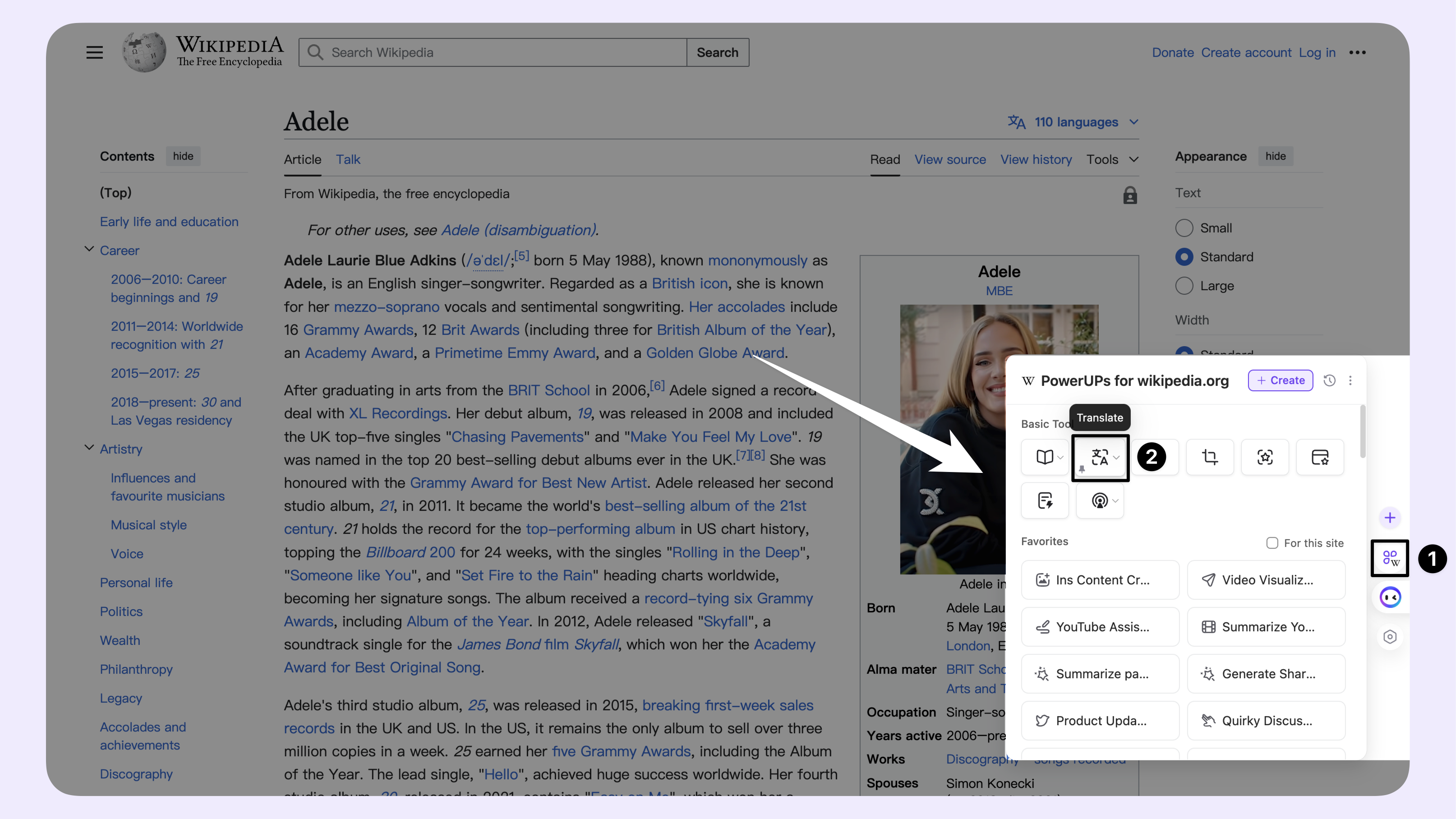
Multi-Engine Support
Monica supports various translation engines and AI models, which you can switch between freely:
- Traditional translation engines: Google Translate, Microsoft Translator, DeepL, etc.
- AI models: Gemini, GPT, Claude, etc.
Choosing AI models for translation can provide more intelligent and flexible translation results.
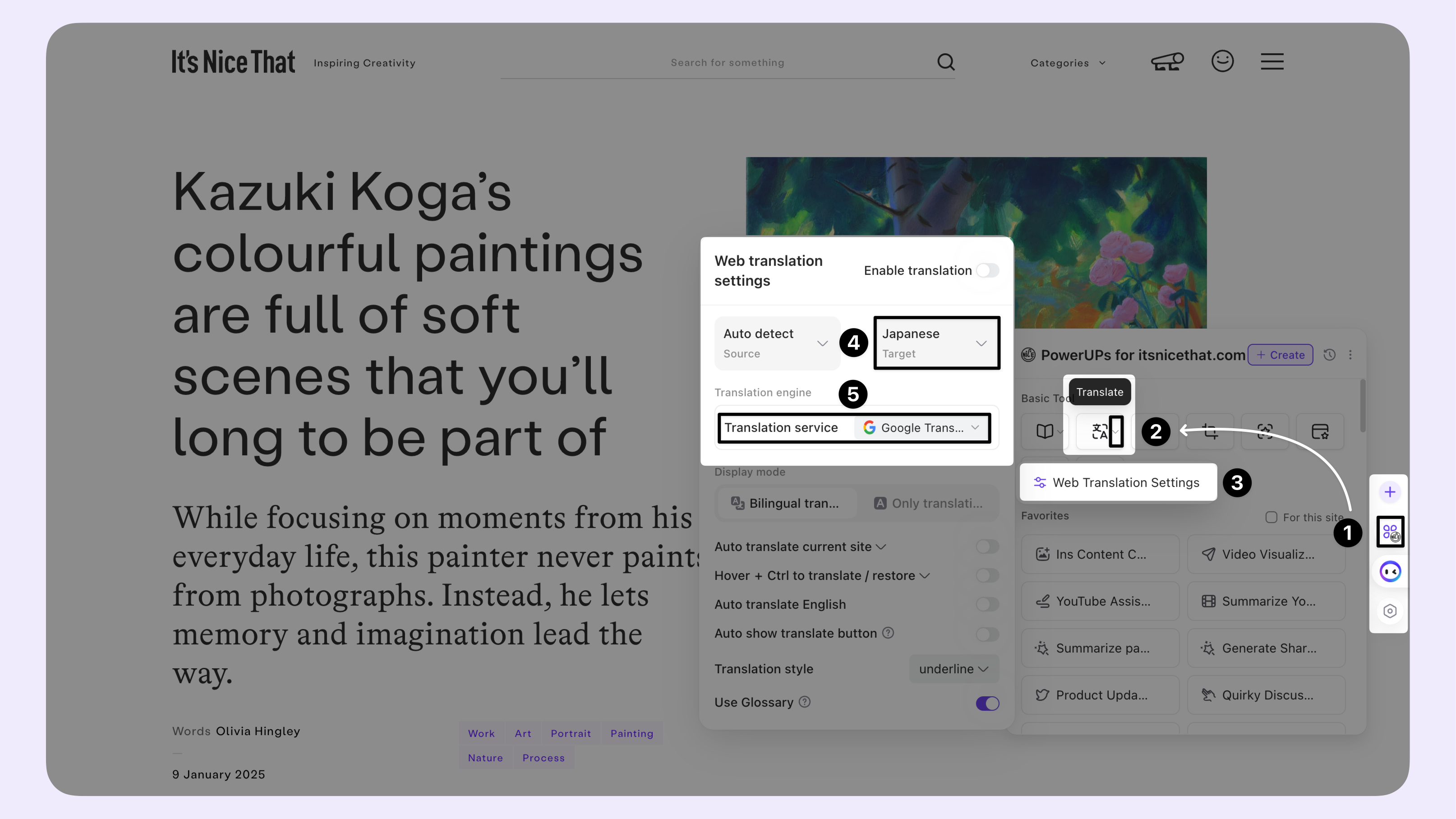
Expert Mode
When using AI models for translation, Monica offers several professional domain modes to improve translation accuracy:
- Smart Selection
- General
- Paraphrasing Expert
- Social Media Expert (Facebook, Reddit, Twitter)
- Academic Paper Translation Expert
- Technology Domain Translation Expert
- Email Translation Expert
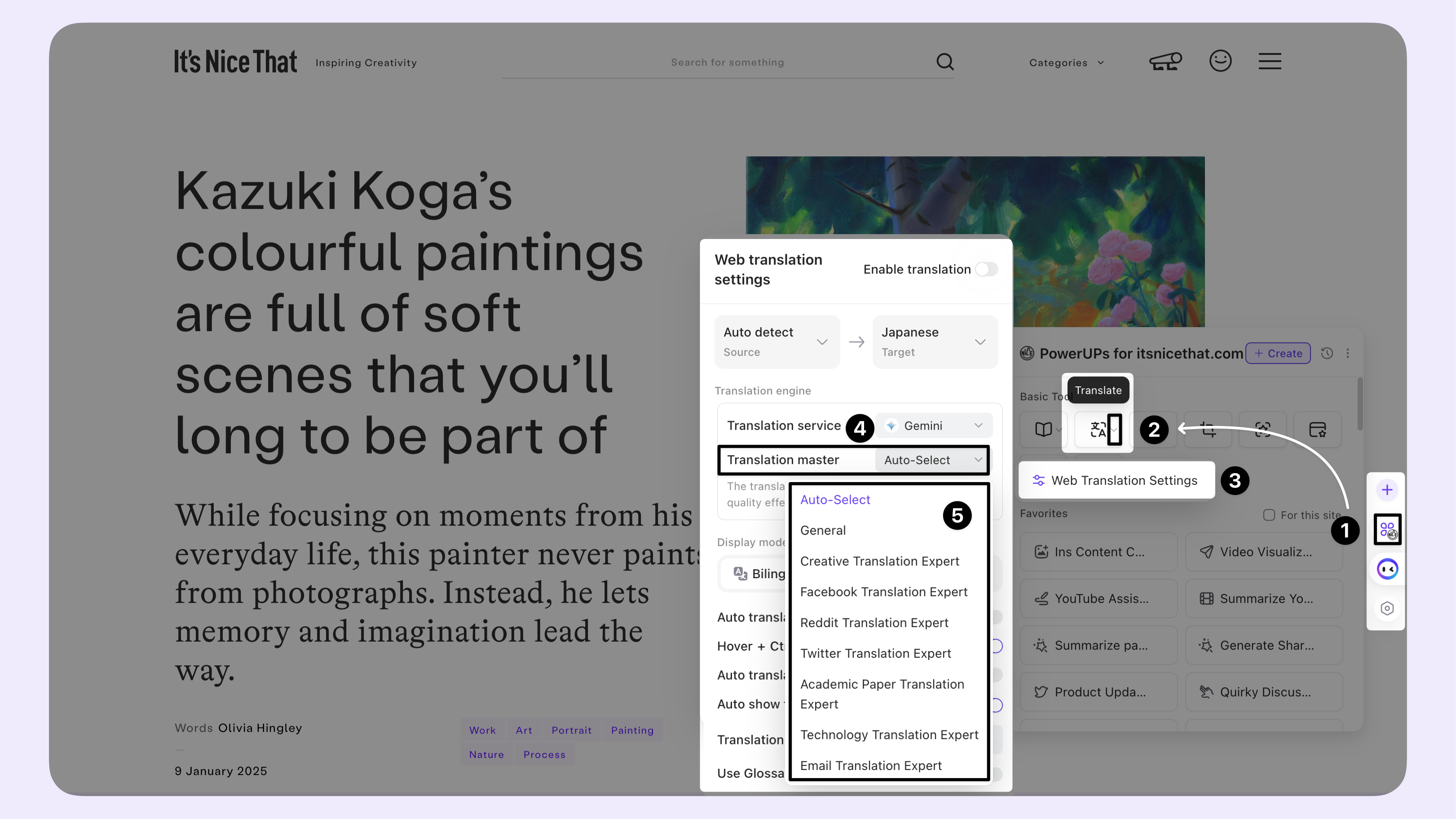
Customization
Monica offers rich customization options to perfect your translation experience:
- Glossary configuration: Provide professional terminology references for AI translation
- Translation display options: Bilingual side-by-side or translated text only
- Custom translation styles: Default, underline, subdued, or custom colors
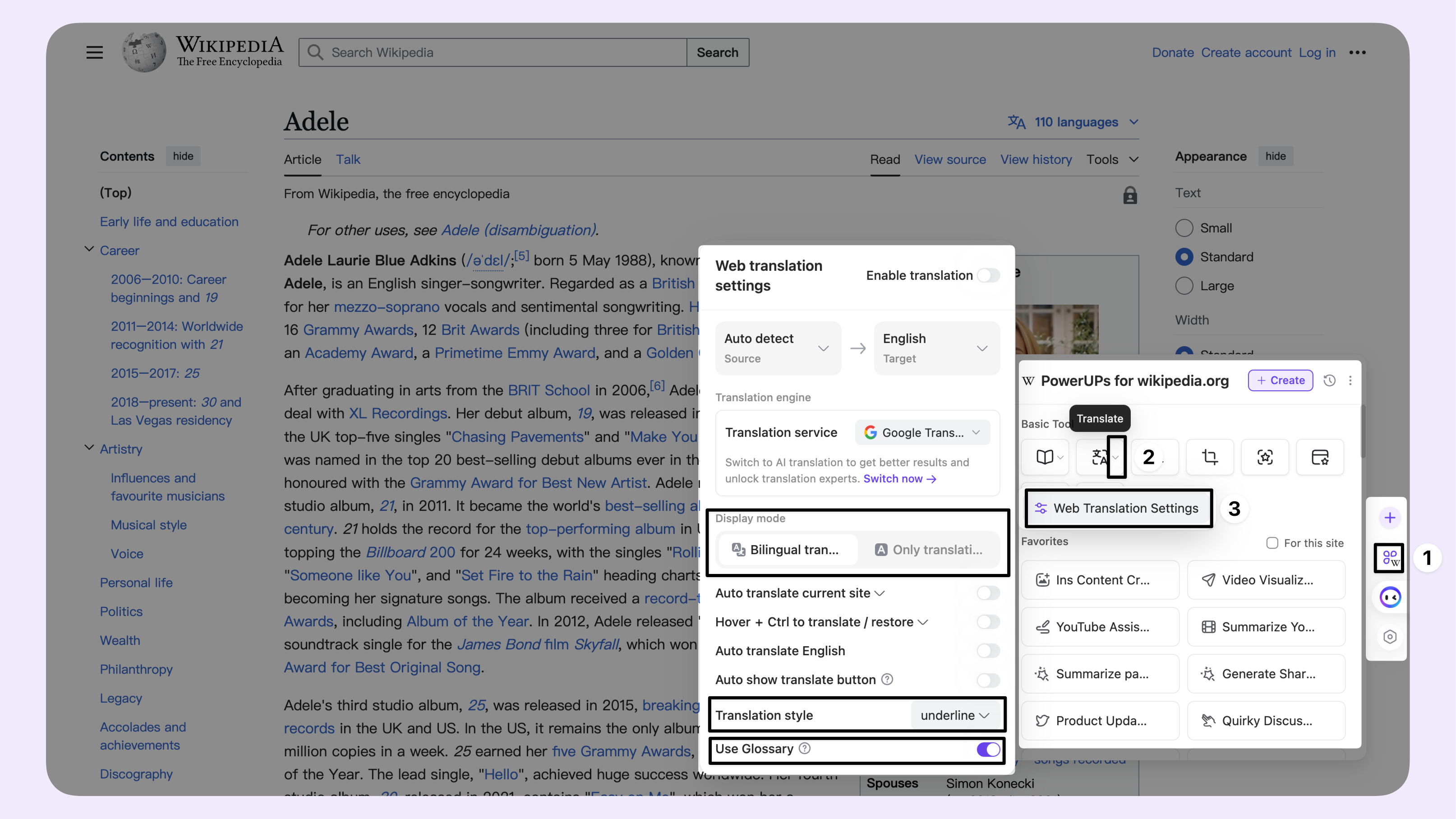
Usage Tips
Basic Usage
Q: How to quickly translate a specific paragraph on a webpage?
A: Follow the guide below to enable the switch, then hover your mouse over the target paragraph and:
- Press Ctrl to translate (press Ctrl again to revert)
- Press Shift to translate (press Ctrl to revert)
- Press Option to translate (press Ctrl to revert)
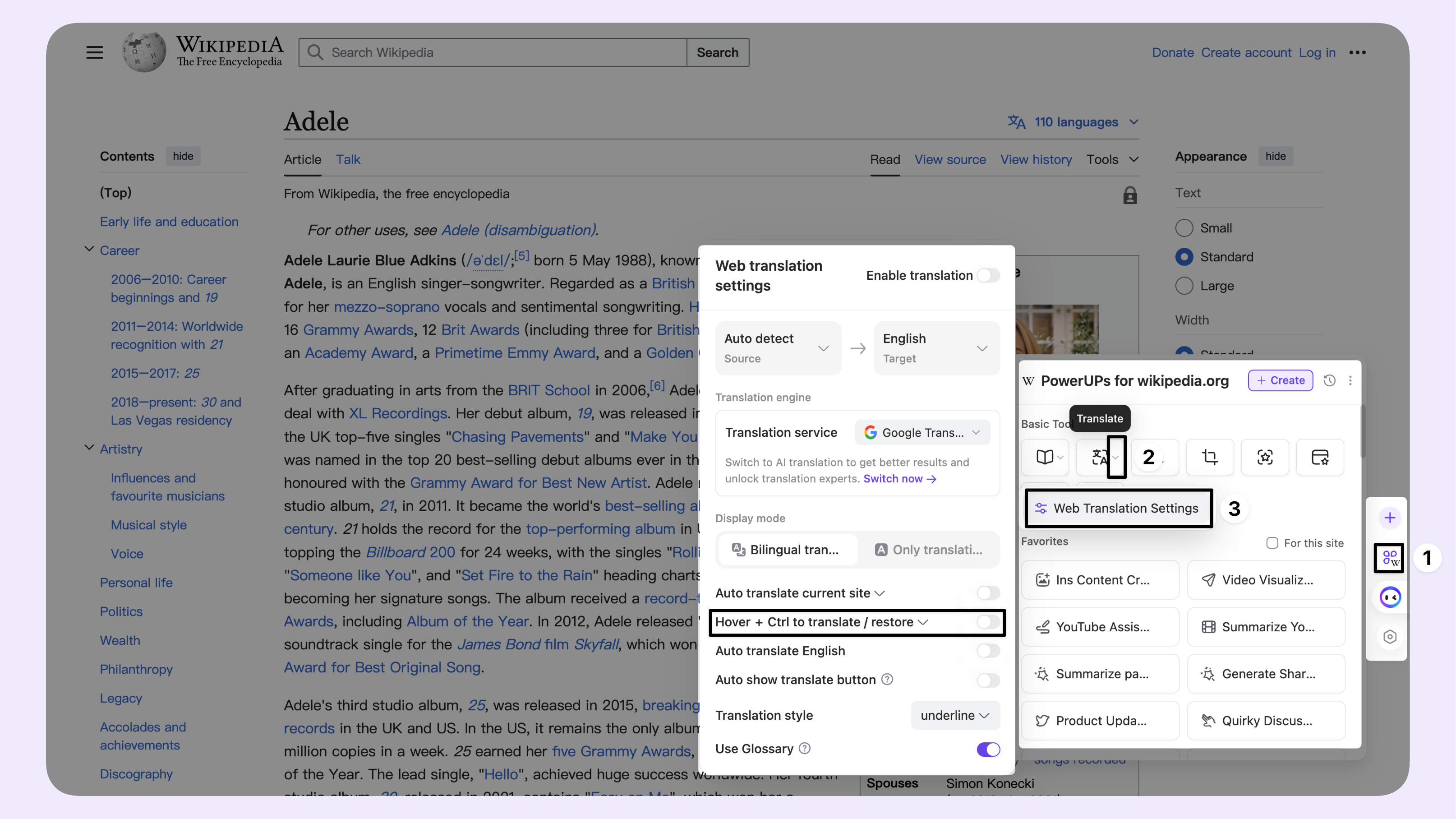
Advanced Tips
Q: How to configure a glossary for specific domain translation tasks?
A: After installing the extension, enter 'chrome-extension://ofpnmcalabcbjgholdjcjblkibolbppb/monicaOptions.html' in your browser's address bar. On the opened page, configure your professional glossary, or follow the guide below.
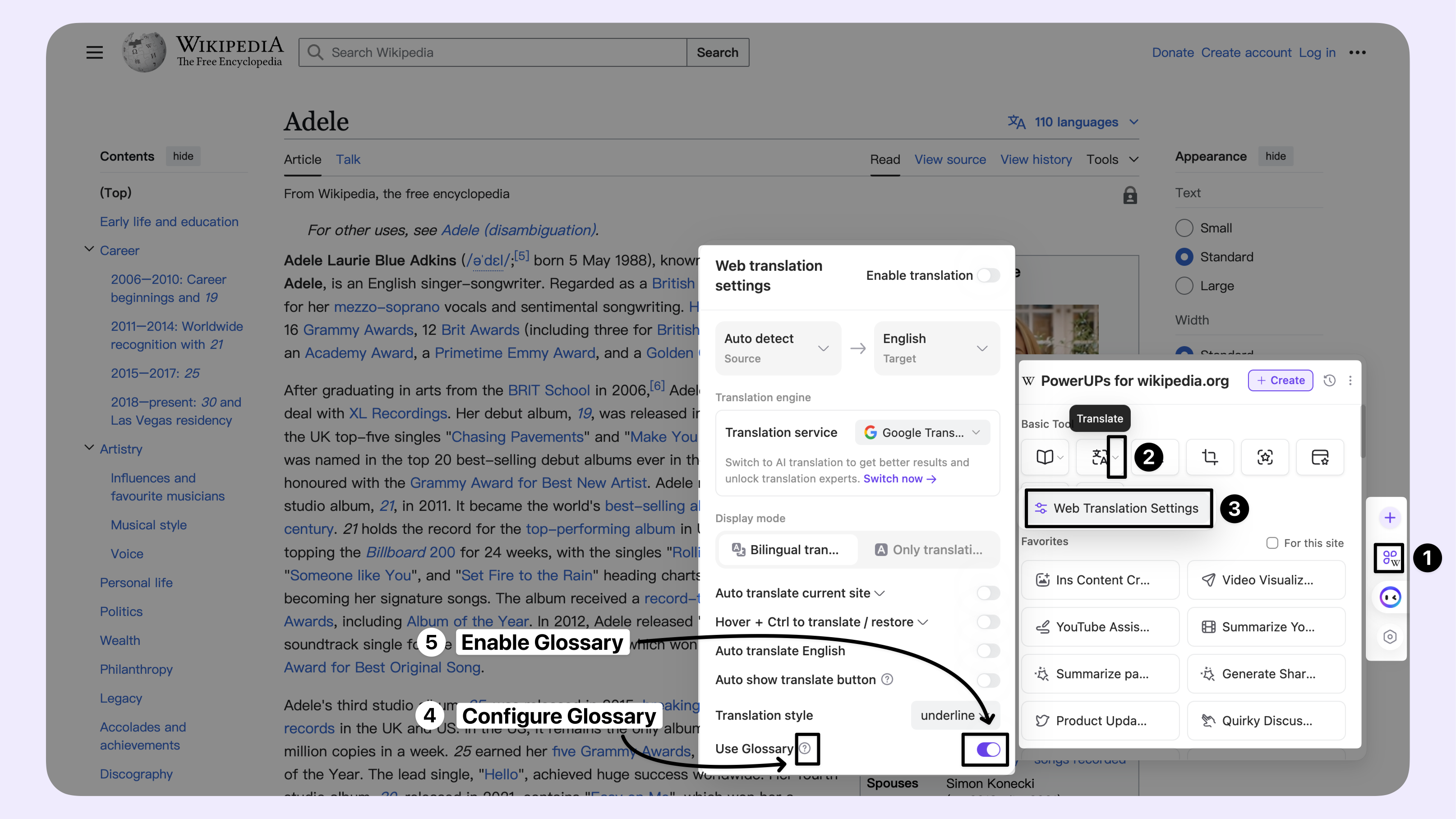
FAQ
Q: Which languages does Monica support for translation?
A: Monica supports automatic webpage language detection and can be configured for over 30 target languages, covering most common language combinations.
Q: How to make the translation button appear automatically on webpages?
A: Follow the guide in the image below to enable the switch. When a page language different from the target language is detected, the translation button will automatically appear in the Monica icon area at the bottom right of the webpage.
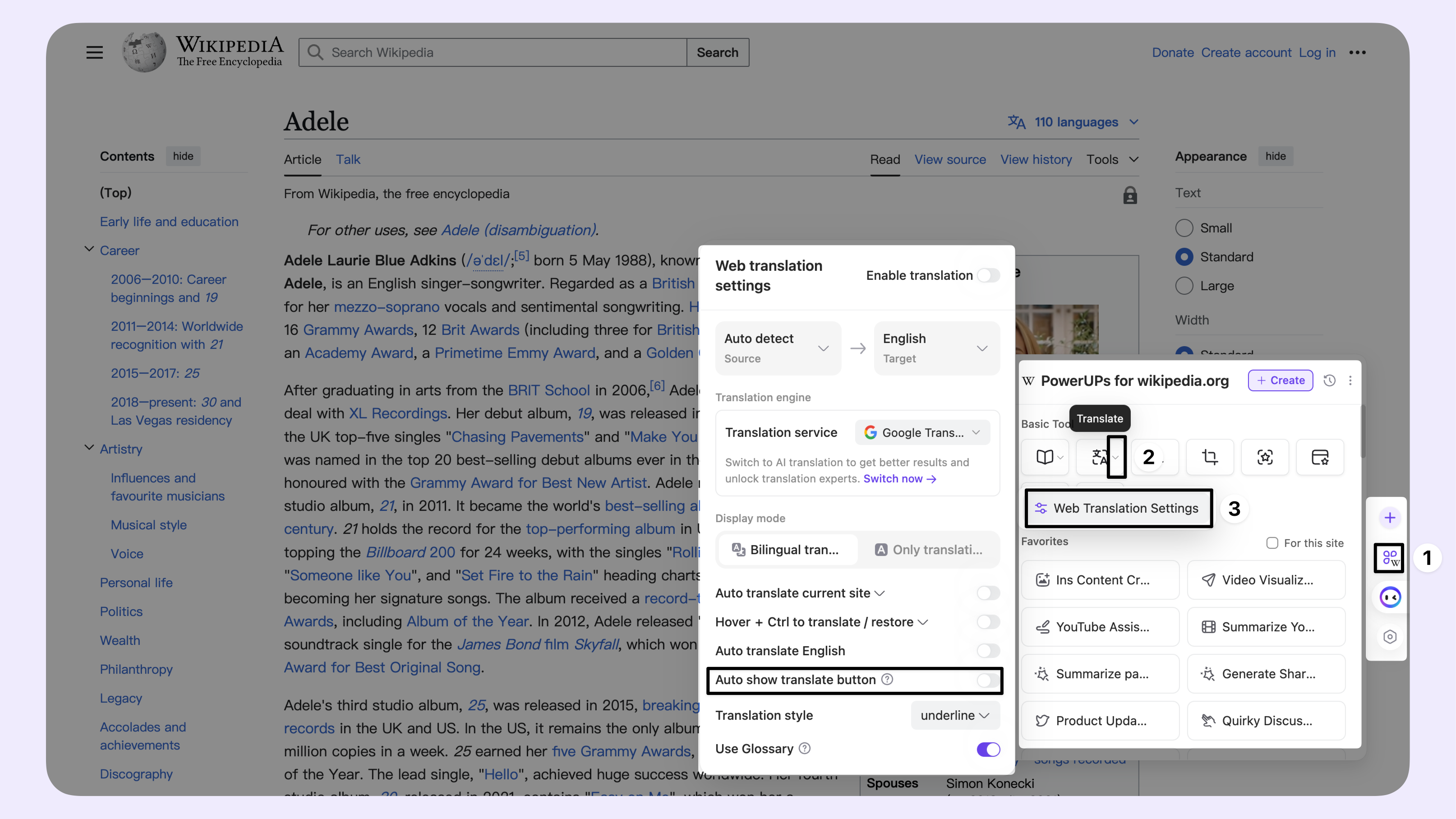
🚀 Upgrade your subscription now to unlock all premium features
- Share your thoughts and suggestions to help build a better Monica
- Follow Monica on social media for the latest AI news: 🐦 X (Twitter), 💼 LinkedIn, 📸 Instagram